¶ 1. Canvas Loading Capacity
¶ 1.1 What is Canvas
Since the VMP design combines the control system and video processor function into one, essentially integrating Nova LCT+V-Can or Smart LCT+H webpage functionalities, there's an important concept of an "effective boundary" during cabinet configuration, known as the "canvas." This document will delve into the characteristics of the "canvas," as understanding its definition is key to comprehending some of the system's limitations.
The "canvas" refers to the largest area where a sending card/output card in VMP can display content effectively, as shown in Figure 1-1 (highlighted in red). The canvas size is only affected by the frame rate and resolution, not by bit depth. Any cabinet outside this range will display a pure black output (outside the red frame).
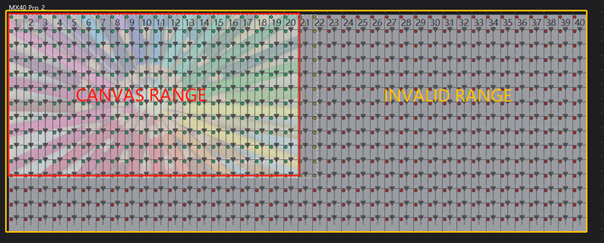
¶ 1.2 Canvas Size
The canvas sizes of various devices differ. The maximum canvas sizes of different controllers (output cards) operating at 60Hz are shown in the table below:
Maximum canvas sizes and corresponding pixel counts for different devices at 60Hz
|
Device Name |
Canvas Size |
Pixel Count |
|---|---|---|
|
MX_4×10G_Fiber Output Card |
8192*2160 |
17,694,720 |
|
MX_1×40G_Fiber Output Card |
8192*2160 |
17,694,720 |
|
MX40 Pro |
4166*2160 |
8,998,560 |
|
MX30 |
6018*1080 |
6,499,440 |
|
MX20 |
3611*1080 |
3,899,880 |
|
KU20 |
3611*1080 |
3,899,880 |
¶ 1.3 Adjust Canvas Size
- From the project list on the left, select the relevant device.
- Select Layout.
- In the Canvas section on the right, adjust the resolution by either selecting a standard resolution or setting a custom one.
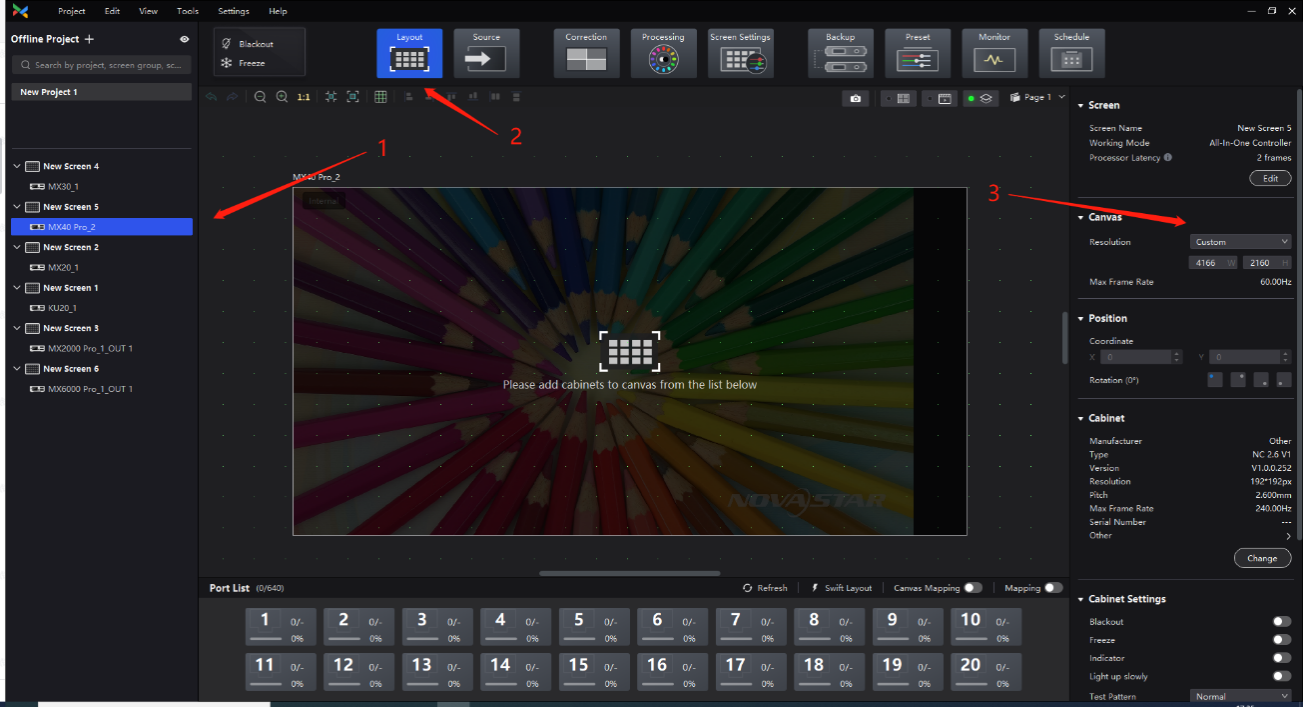
VMP will automatically calculate the maximum frame rate possible for the current canvas size. For example, using an MX40 Pro, as shown in Figure, navigate to the Layout interface, find the Canvas section, and set a custom resolution. VMP will detect 4166*2160@60Hz and 8bit as the maximum 4K resolution. If either the width or height exceeds these values, VMP will automatically lower the frame rate to accommodate the higher-than-4K resolution. Note that you need to set the input source frame rate to match the output frame rate in the Source interface and sync the output with the input source frame rate, as shown in Figure.
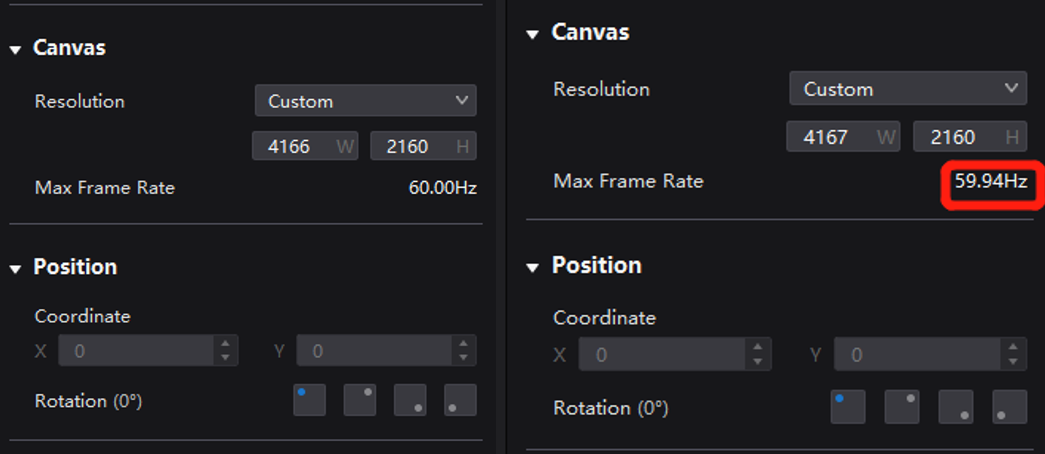

¶ 2. Actual Port loading capacity
For the controller (MX40 Pro or fiber optical output card), the actual port loading capacity does not necessarily equal the maximum pixel count of the canvas. The loading capacity indicated in the specifications is the smaller of the two values. For example, when the MX40 Pro operates at 60 Hz, if the canvas has a total size of 9 million pixels, and the total output capacity is 40×650,000 = 26 million pixels(Under 40 ports mode), the specifications will take the minimum value of 9 million pixels.
The controller's loading capacity varies with different frame rates. Detailed information is shown in the table below (loading capacity units are in million pixels). For loading capacity details on different color formats and bit depths, please refer to the specifications.
¶ 1G Solution Using A10s Pro
When using the A10s Pro receiving card, the single Ethernet port load calculation formula and detailed parameters are as follows:
8 bit: loading capacity×24×frame rate<1000×1000×1000×0.95
10 bit: loading capacity×32×frame rate<1000×1000×1000×0.95
12 bit: loading capacity×48×frame rate<1000×1000×1000×0.95
loading capacity on different bit depths and frame rates (Unit: million pixels)
| Attributes\ Port frame rate aligns with device frame rate |
A10s Pro 8bit |
Max number of receiving cards per port | ||||||||
|
Device Type |
23.98Hz |
24Hz |
30Hz |
48Hz |
50Hz |
60Hz |
75Hz |
120Hz |
240Hz |
512 |
|
MX_4×10G_Fiber Output Card |
35.38 |
35.38 |
35.38 |
22.50 |
21.6 |
18.00 |
14.40 |
9.00 |
4.50 |
512 |
|
MX40 Pro |
18.00 |
18.00 |
18.00 |
11.25 |
10.80 |
9.00 |
7.20 |
4.50 |
2.25 |
512 |
|
MX30 |
6.50 |
6.50 |
6.50 |
6.50 |
6.50 |
6.50 |
5.20 |
3.25 |
1.62.5 |
512 |
|
MX20 |
3.90 |
3.90 |
3.90 |
3.90 |
3.90 |
3.90 |
3.12 |
1.95 |
0.975 |
512 |
|
KU20 |
3.90 |
3.90 |
3.90 |
3.90 |
3.90 |
3.90 |
3.12 |
1.95 |
0.975 |
512 |
| Attributes\ Port frame rate aligns with device frame rate |
A10s Pro 10bit |
Max number of receiving cards per port | ||||||||
|
Device Type |
23.98Hz |
24Hz |
30Hz |
48Hz |
50Hz |
60Hz |
75Hz |
120Hz |
240Hz |
512 |
|
MX_4×10G_Fiber Output Card |
35.38 |
35.38 |
35.38 |
22.50 |
21.6 |
18.00 |
14.40 |
9.00 |
4.50 |
512 |
|
MX40 Pro |
18.00 |
18.00 |
18.00 |
11.25 |
10.80 |
9.00 |
7.20 |
4.50 |
2.25 |
512 |
|
MX30 |
4.80 |
4.80 |
4.80 |
4.80 |
4.80 |
4.80 |
3.84 |
2.40 |
1.20 |
512 |
|
MX20 |
2.88 |
2.88 |
2.88 |
2.88 |
2.88 |
2.88 |
2.304 |
1.44 |
0.72 |
512 |
|
KU20 |
Does not support A10s Pro 10bit. |
|||||||||
| Attributes\ Port frame rate aligns with device frame rate |
A10s Pro 12bit |
Max number of receiving cards per port | ||||||||
|
Device Type |
23.98Hz |
24Hz |
30Hz |
48Hz |
50Hz |
60Hz |
75Hz |
120Hz |
240Hz |
512 |
|
MX_4×10G_Fiber Output Card |
32.80 |
32.80 |
26.40 |
16.48 |
15.80 |
13.20 |
10.56 |
6.60 |
3.296 |
512 |
|
MX40 Pro |
18.00 |
18.00 |
18.00 |
11.25 |
10.80 |
9.00 |
7.20 |
4.50 |
2.25 |
512 |
|
MX30 |
Does not support 10/12bit. |
|||||||||
|
MX20 |
||||||||||
|
KU20 |
||||||||||
¶ 1G Solution Using other Armor Series Receiving Cards other than A10s Pro
When using other Armor series receiving cards other than the A10s Pro, the single Ethernet port load calculation formula and detailed parameters are as follows:
8 bit: loading capacity×24×frame rate<1000×1000×1000×0.95
10 bit: loading capacity×48×frame rate<1000×1000×1000×0.95
12 bit: loading capacity×48×frame rate<1000×1000×1000×0.95
loading capacity on different bit depths and frame rates (Unit: million pixels)
| Attributes\ Port frame rate aligns with device frame rate |
Non A10s Pro Receiving cards 8bit |
Max number of receiving cards per port | ||||||||
|
Device Type |
23.98Hz |
24Hz |
30Hz |
48Hz |
50Hz |
60Hz |
75Hz |
120Hz |
240Hz |
512 |
| MX_4×10G_Fiber Output Card |
35.38 |
35.38 |
35.38 |
22.50 |
21.60 |
18.00 |
14.40 |
9.00 |
4.50 |
512 |
|
MX40 Pro |
18.00 |
18.00 |
18.00 |
11.25 |
10.80 |
9.00 |
7.20 |
4.50 |
2.25 |
512 |
|
MX30 |
6.50 |
6.50 |
6.50 |
6.50 |
6.50 |
6.50 |
5.20 |
3.25 |
1.625 |
512 |
|
MX20 |
3.90 |
3.90 |
3.90 |
3.90 |
3.90 |
3.90 |
3.12 |
1.95 |
0.975 |
512 |
|
KU20 |
3.90 |
3.90 |
3.90 |
3.90 |
3.90 |
3.90 |
3.12 |
1.95 |
0.975 |
512 |
| Attributes\ Port frame rate aligns with device frame rate |
Non A10s Pro Receiving cards 10/12bit |
Max number of receiving cards per port | ||||||||
|
Device Type |
23.98Hz |
24Hz |
30Hz |
48Hz |
50Hz |
60Hz |
75Hz |
120Hz |
240Hz |
512 |
| MX_4×10G_Fiber Output Card |
32.80 |
32.80 |
26.40 |
16.48 |
15.80 |
13.20 |
10.56 |
6.60 |
3.296 |
512 |
|
MX40 Pro |
18.00 |
18.00 |
18.00 |
11.25 |
10.80 |
9.00 |
7.20 |
4.50 |
2.25 |
512 |
|
MX30(10 bit only) |
3.25 |
3.25 |
3.25 |
3.25 |
3.25 |
3.25 |
2.60 |
1.625 |
0.8125 |
512 |
|
MX20(10 bit only) |
2.95 |
2.95 |
2.95 |
2.95 |
2.95 |
2.95 |
2.36 |
1.475 |
0.7375 |
512 |
|
KU20 |
Does not support 10/12bit |
|
||||||||
¶ 5G Solution Using CA50E and XA50 Pro (5G) Receiving Cards
When using CA50E and XA50 Pro (5G) receiving cards, the single Ethernet port load calculation formula and detailed parameters are as follows:
8 bit: loading capacity×24×frame rate<1000×1000×1000×0.95
10 bit: loading capacity×32×frame rate<1000×1000×1000×0.95
12 bit: loading capacity×48×frame rate<1000×1000×1000×0.95
loading capacity on different bit depths and frame rates (Unit: million pixels)
| Attributes\ Port frame rate aligns with device frame rate |
5G Receiving cards 8bit |
Max number of receiving cards per port | ||||||||
| Device Type |
23.98Hz |
24Hz |
30Hz |
48Hz |
50Hz |
60Hz |
75Hz |
120Hz |
240Hz |
512 |
| MX_1×40G_Fiber Output Card |
35.38 |
35.38 |
35.38 |
22.50 |
21.60 |
18.00 |
14.40 |
9.00 |
4.50 |
512 |
| Attributes\ Port frame rate aligns with device frame rate |
5G Receiving cards 10bit |
Max number of receiving cards per port | ||||||||
| Device Type |
23.98Hz |
24Hz |
30Hz |
48Hz |
50Hz |
60Hz |
75Hz |
120Hz |
240Hz |
512 |
| MX_1×40G_Fiber Output Card |
35.38 |
35.38 |
35.38 |
22.50 |
21.60 |
18.00 |
14.40 |
9.00 |
4.50 |
512 |
| Attributes\ Port frame rate aligns with device frame rate |
5G Receiving cards 12bit |
Max number of receiving cards per port | ||||||||
| Device Type |
23.98Hz |
24Hz |
30Hz |
48Hz |
50Hz |
60Hz |
75Hz |
120Hz |
240Hz |
512 |
| MX_1×40G_Fiber Output Card |
32.80 |
32.80 |
26.40 |
16.48 |
15.80 |
13.20 |
10.56 |
6.60 |
3.296 |
512 |
¶ 3. Configure Cabinet Topology
¶ 3.1 Cabinet Effective Display Range
Cabinets outside this range will display a pure black output, as shown in the figure below. The size of the layer can only be adjusted within the canvas area.
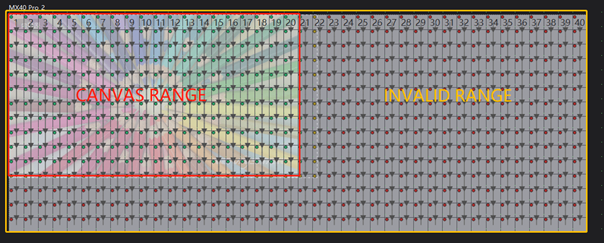
There are three states for the cabinets: entirely within the canvas (green indicator), partially within the canvas (yellow indicator), and completely outside the canvas (red indicator).
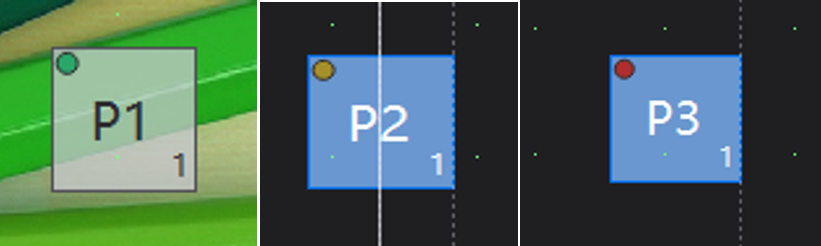
Green indicates the cabinet is entirely within the canvas, with normal display. Yellow indicates the cabinet is partially within the canvas, with video output only for the part within the canvas. Red indicates the cabinet is completely outside the canvas, with no display.
When using a modular design, the cabinet corresponding to each output card must be placed within the designated canvas and cannot be configured across multiple canvases.
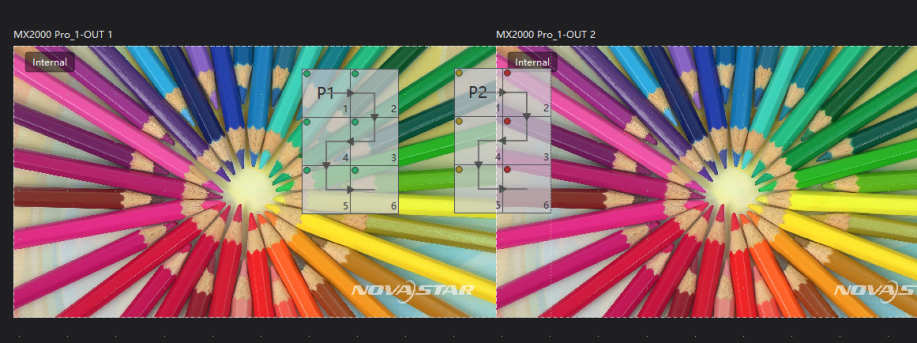
¶ 3.2 Page Function
To help users identify the Ethernet ports on output cards and improve the user experience when stacking cabinets, we have introduced the page function in VMP V1.4.0. This feature allows users to quickly assign pages to selected cabinets, facilitating better management of different cabinets.
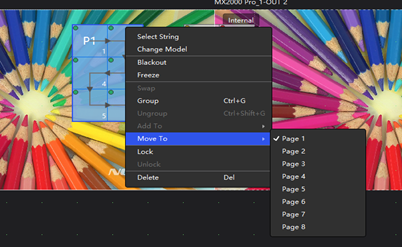
By assigning pages to selected cabinets, users can selectively display only the cabinet group of the corresponding page on the layout interface, in order to better locate the cabinets corresponding to the output card and adjust parameters of stacked cabinets.
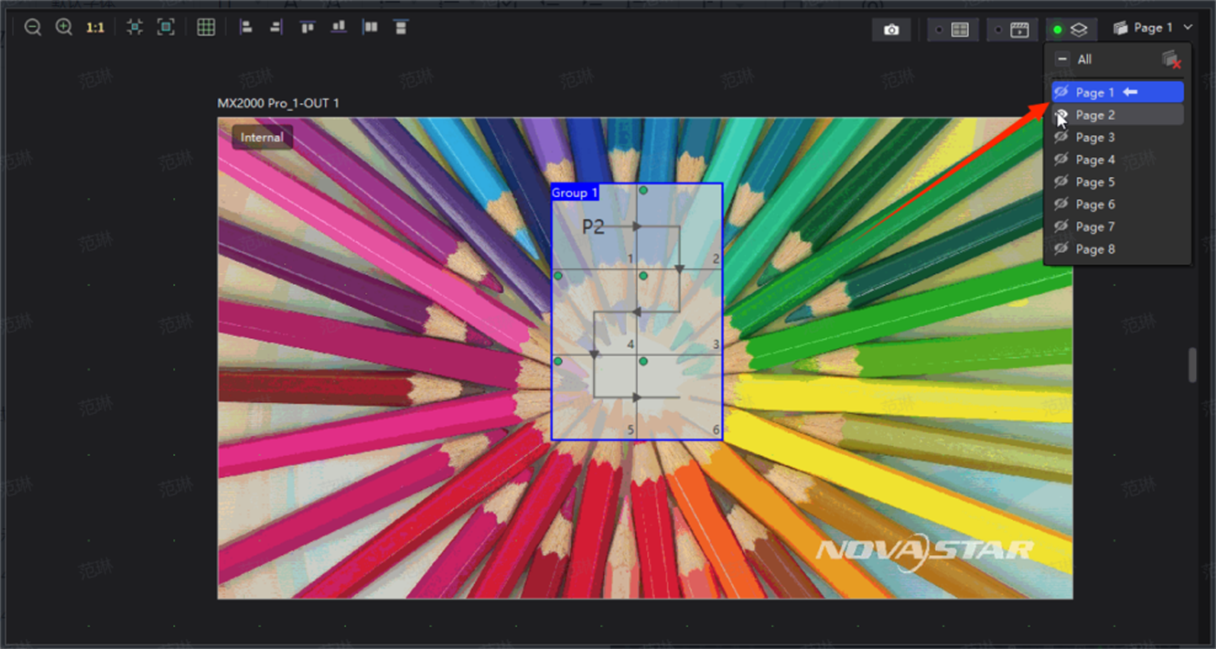
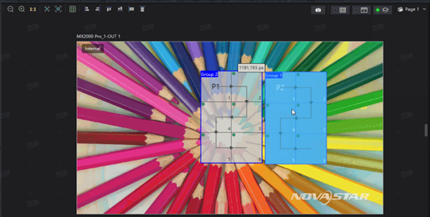
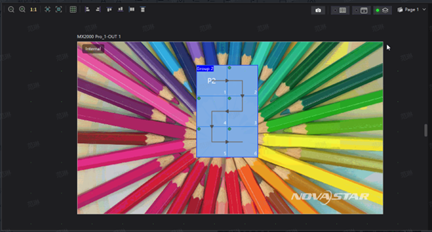
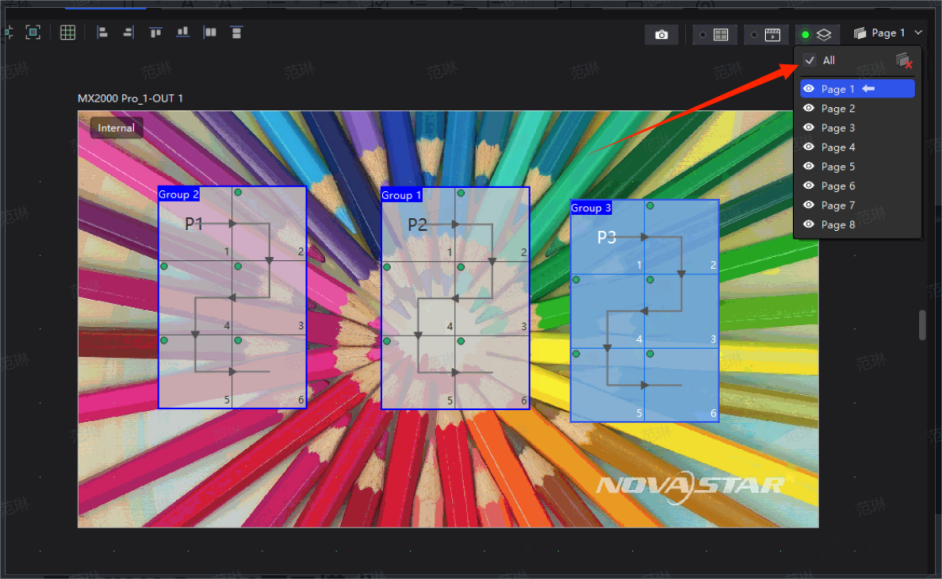
¶ 4. MX40 Pro 40-Port Mode
¶ 4.1 Version Requirements
The VMP version needs to be 1.4.0 or later, and the controller firmware version must also be 1.4.0 or later. Please reach out to the COEX team for access to the latest VMP test version and the corresponding firmware.
¶ 4.2 Switch Optical Port Mode
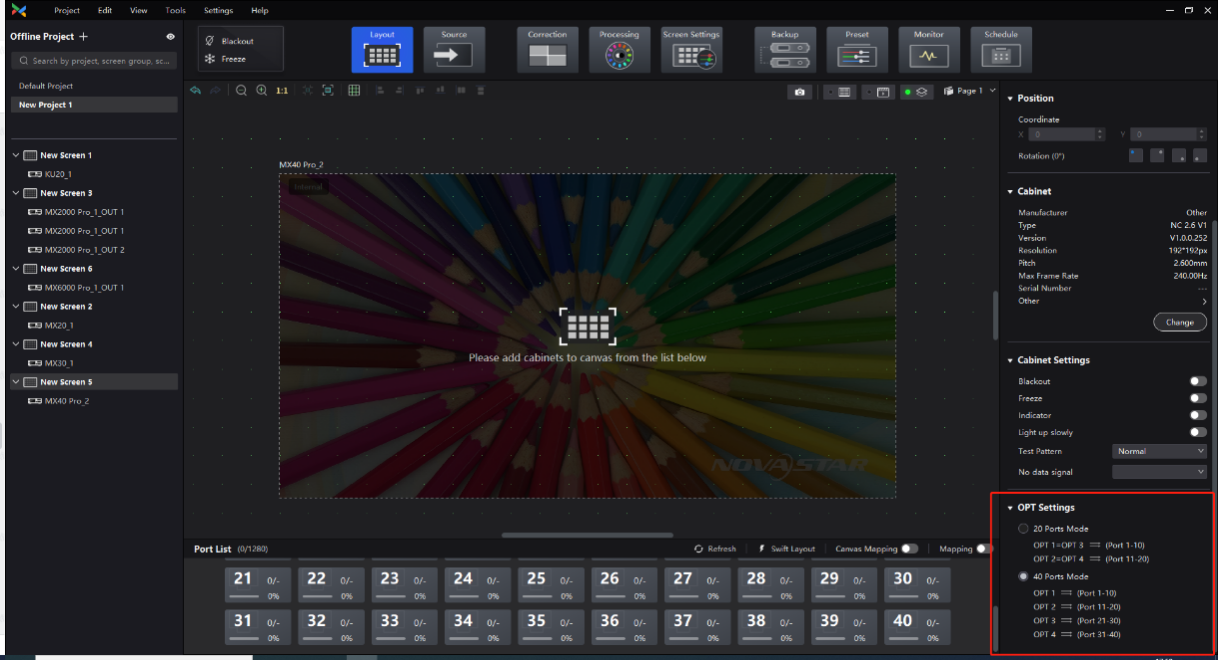
20-port mode: OPT 1 transmits the data of Ethernet ports 1 to 10. OPT 2 transmits the data of Ethernet ports 11 to 20. OPT 3 and OPT 4 are duplicates of OPT 1 and OPT 2 respectively.
40-port mode: The 4 OPT ports operate independently. OPT 1 transmits the data of Ethernet ports 1 to 10. OPT 2 transmits the data of Ethernet ports 11 to 20. OPT 3 transmits the data of Ethernet ports 21 to 30. OPT 4 transmits the data of Ethernet ports 31 to 40.
¶ 4.3 Application Scenario 1: Duplicated Screen Display
Due to the limitation of canvas size, cabinets requiring duplicated display can be arranged in a stacked layout, as shown in the figure below (with the cabinets connected to Ethernet ports 6 and 7 overlapping). In this setup, the content displayed by Ethernet ports 6 and 7 corresponds to the canvas, achieving a duplicated display effect, as shown in Figure.
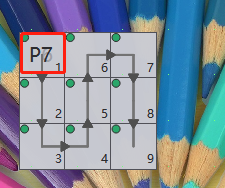
Additionally, due to the stacked cabinets topology is not simple enough for users, VMP 1.4.0 introduces a new page function that allows cabinets (or cabinet groups) to be assigned to different pages. Users can select the desired page to adjust the topology as needed, see the figure below.
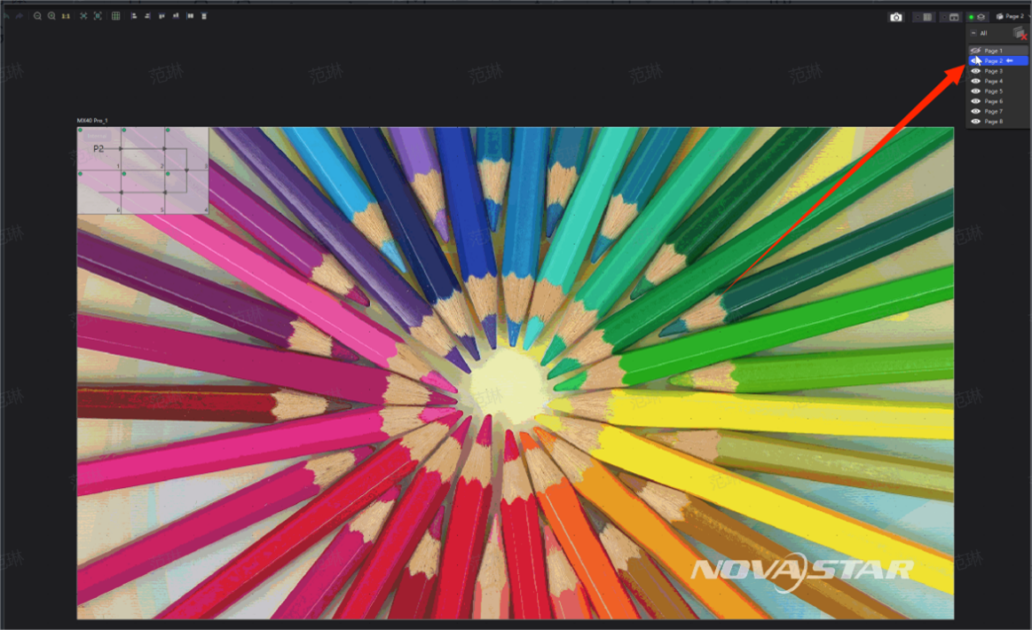
For example, if a user employs a double-sided outdoor advertising screen with a single-sided resolution of 4K at 8bit 60 Hz, using the 40-port mode of a single MX40 Pro can achieve a 2*4K output.
Advantages of MX40 Pro:
- Need only one controller to achieve a 2*4K output.
- Display synchronization can be guaranteed.
- Only one input source is needed, no need to occupy the input source Loop.
¶ 4.4 Application Scenario 2: Single-Device Output of 10bit/12bit 4K Resolution
At 10bit 60 Hz, the controller's loading capacity is reduced by 30%. At 12bit 60 Hz, the loading capacity decreases by 50%. Employing high-bit or HDR settings on a 4K display screen results in reduced or halved device load.
For example, user wants an HDR solution using one MX40 Pro. If the user chooses the 40 ports mode, one controller will be sufficient due to twice the number of ports, which is the same as the 3D solution.
Advantages of MX40 Pro:
- Need only one controller to achieve a 2*4K output.
- Multiple device configurations are no longer required.
- Only one input source is needed, no need to occupy the input source Loop.
¶ 5. Notes for Using Fiber Converters
- Recommended pairings are with CVT10 Pro, CVT 10, or CVT8-5G. If using CVT4K, ensure its firmware version is V1.0.6.1 or later.
- CVT devices suffixed with "-S" are single-mode, and those with "-M" are multi-mode.
- Single-mode devices should only be used with single-mode optical modules and single-mode fiber optics. Do NOT mix single-mode devices or single-mode optical modules with multi-mode fibers.
- Avoid excessive plugging and unplugging of optical modules and fibers, as the standard lifespan is 200 cycles. Clean the fiber with alcohol wipes before plugging or unplugging to prevent dirt from causing transmission issues and malfunctioning of optical modules.
Note
VMP cannot update the firmware for CVT4K. If you need to use CVT4K, update its firmware first before pairing it with the COEX series controllers.
We consistently enhance and refine the content of our Wiki articles.
If you find any mistakes or errors, please contact us.
Your continuous feedback and support will help us further improve our products and content.