This page is used to demonstrate the updates made in version 1.4.0.VMP compared to previous versions.
¶ Upgrade Notice
To ensure compatibility with VMP V1.4.0, please upgrade the controllers' firmware to version V1.4.0 as well. You can download the official firmware from the link provided below.
- VMP Software Downloads → Software Page(The loading may take a few minutes)
Note:
Receiving cards supported: A5s Plus, A7s Plus, A8s/A8s-N, A10s Plus-N, A10s Pro.
The discontinued models (e.g., A4s, A5s, A5s Plus-N) are not supported in V1.4.0. However, a custom version is available for these models. For access, please contact us at [email protected].
¶ Release Notes
|
Items |
Upgrade Details |
|
Backup |
The backup function has been made more visible and moved to the navigation bar for easier access. Now there are 3 options, including device backup, card backup, and Ethernet port backup. All backup settings can be completed in one page. |
|
Device Management |
The left sidebar now features an improved list structure, incorporating projects, screen groups, and screen hierarchies. This update is designed to better align with on-site management operations and enhance user-friendliness. |
|
Cabinet 90° Rotation |
More models are supported, including A10s Pro/ A8s/A8s-N/ A7s Plus/ A5s Plus. |
|
ST 2110 |
Compatible with the ST 2110 (25G) input card, supporting the settings for video stream, primary and backup optical port IP addresses, PTP, and more. |
|
Adaptive Thermal Compensation |
Ensures that the LED screen maintains consistent brightness, color fidelity, and uniformity caused by uneven heat dissipation on the screen. A new auto-mode is added in 1.4.0. |
|
Muti-batch Adjustment |
Improve adjustment smoothness and running speed. |
|
Offline Mode |
More features are supported, including device backup, custom cabinet, etc. |
|
Firmware Match |
When the VMP version and the controller firmware version are not compatible, the VMP interface will now give relevant explanations and operation guide. |
|
Schedule |
A new "Schedule" menu has been added to the navigation bar, offering adjustments for screen brightness and switching presets as per time schedule or hardware (multi-function card and light sensor). |
|
Power-On Self-Test |
When a self-test detects warning or fault information, the VMP interface will now give relevant explanations and operation guide. |
|
Monitoring |
UI and user experience are optimized. |
|
Page Feature |
When a device controls multiple screens, it can be achieved through the Page feature. |
|
Optical Port Expansion Mode (Exclusive to MX40 Pro) |
Provide 2 modes for OPT output: 20 Ports & 40 Ports, expanding the application of a single device. |
¶
¶ 1. Update to Device Management
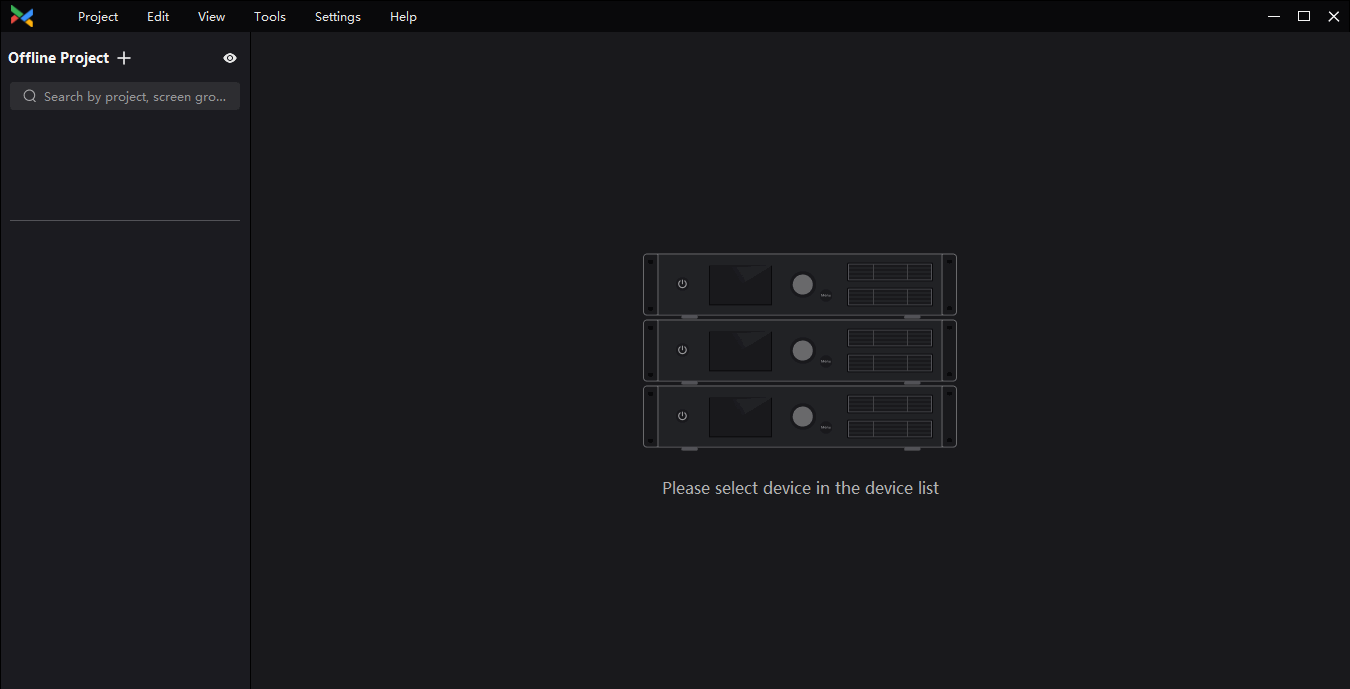
Based on user feedback, we have revised the operation logic of the VMP device management.
In the version 1.4.0. of the VMP, the working flow of device management, is as follows: project, screen group, screen, and device.
Users can easily move screens and devices to different projects with dragging and dropping actions.
Additionally, in offline mode, the MX6000 Pro and MX2000 Pro can also be easily configured with input and output card.
¶ 2. Page Function
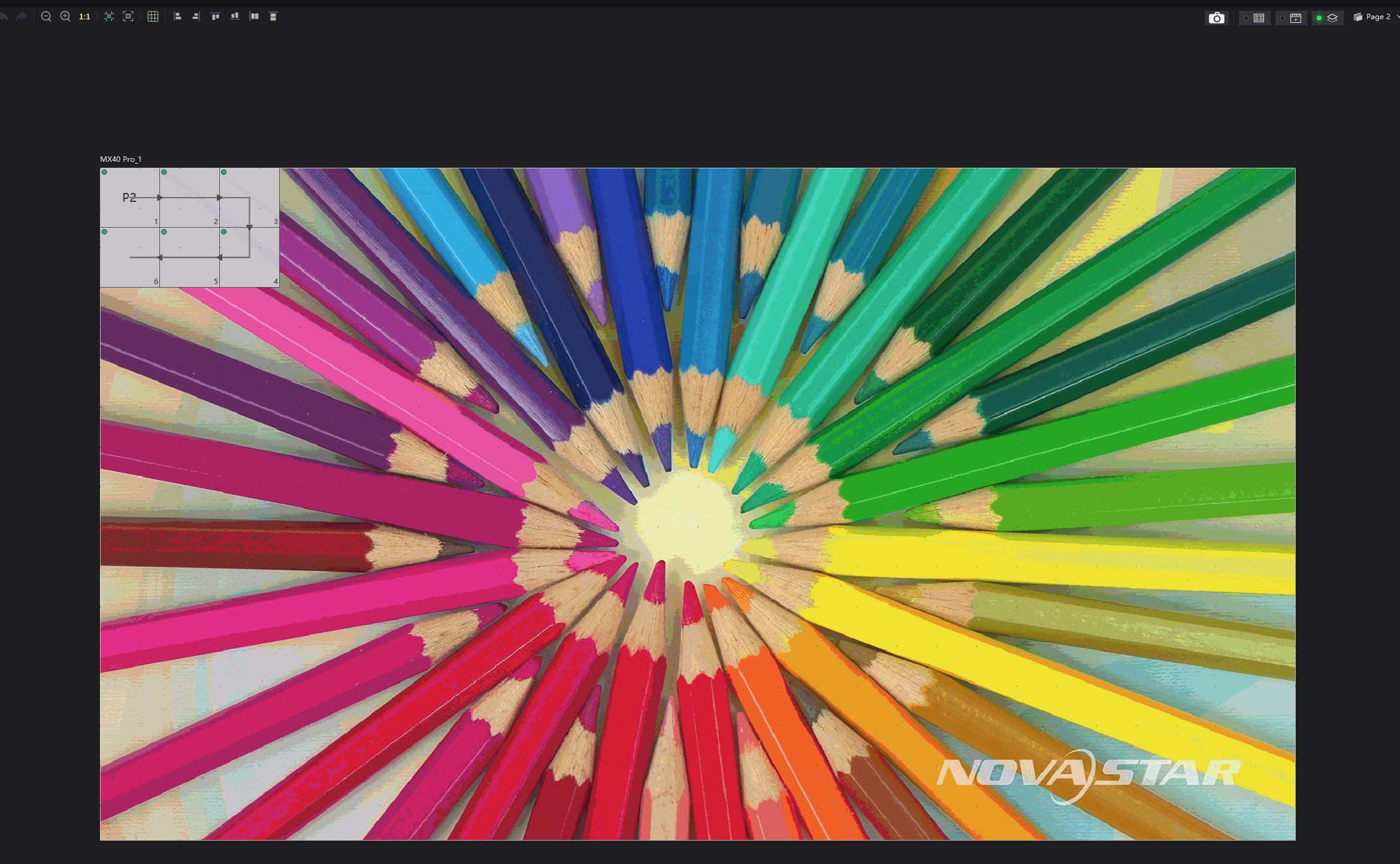
To duplicate LED display and get a better operation experience for stacked cabinets, we have the Page function.
In the version 1.4.0. of the VMP, the Page component has been added in the upper right corner of the canvas area.
Like the layers feature in most design software, stacked cabinets can be placed on different pages to allow users to visualize them separately.
¶ 3. Backup Solution
Version 1.4.0. of the VMP has Device backup solution, Card backup solution, and Port backup solution.
Compared to previous versions, 1.4.0. VMP adds the backup setting to the navigation bar and greatly simplifies the setup process to improve the user experience.
¶ 3.1 Device Backup Solution
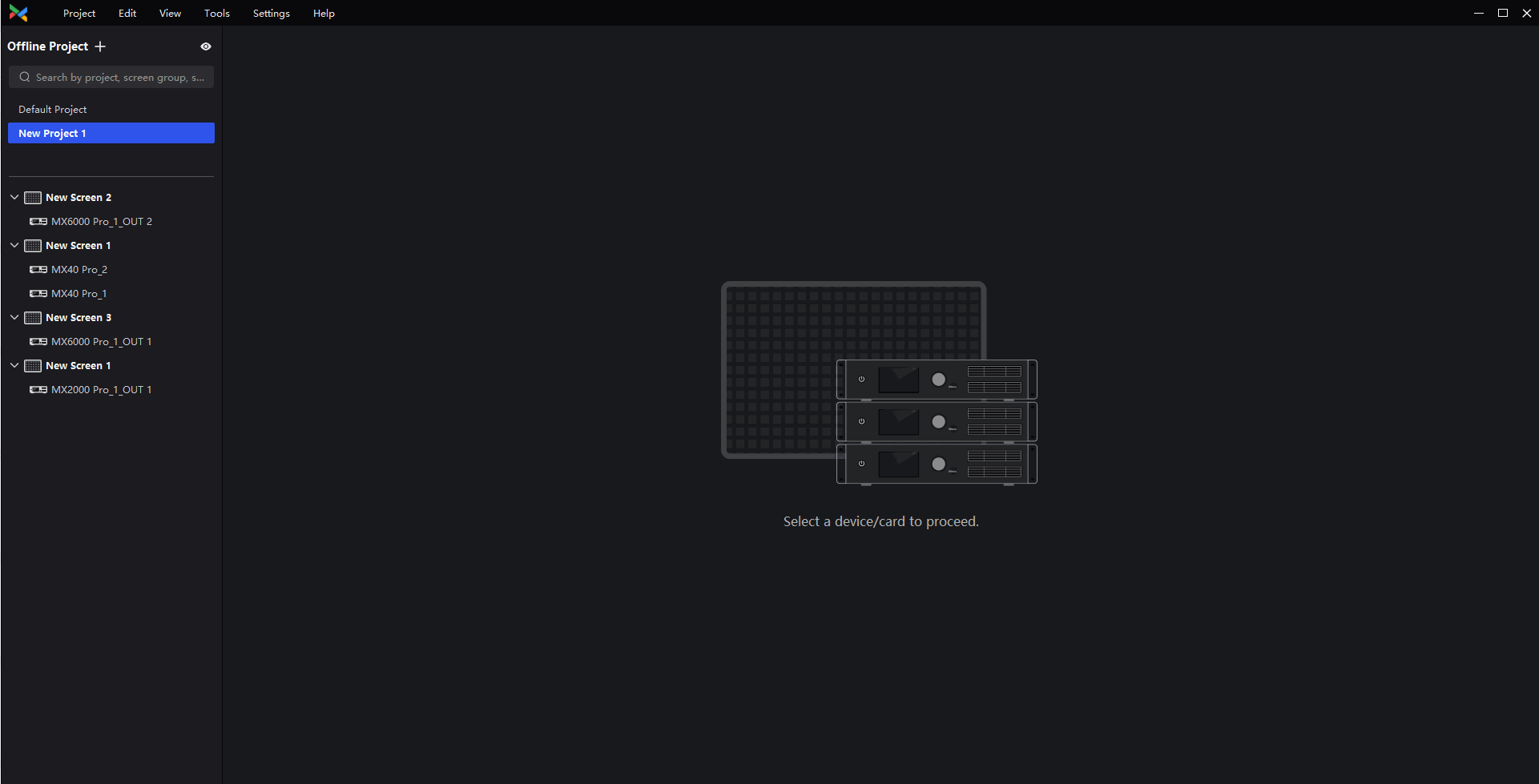
In the backup interface, users can complete the device backup settings directly by drag and drop or setting on the right side.
¶ 3.2 Card Backup Solution
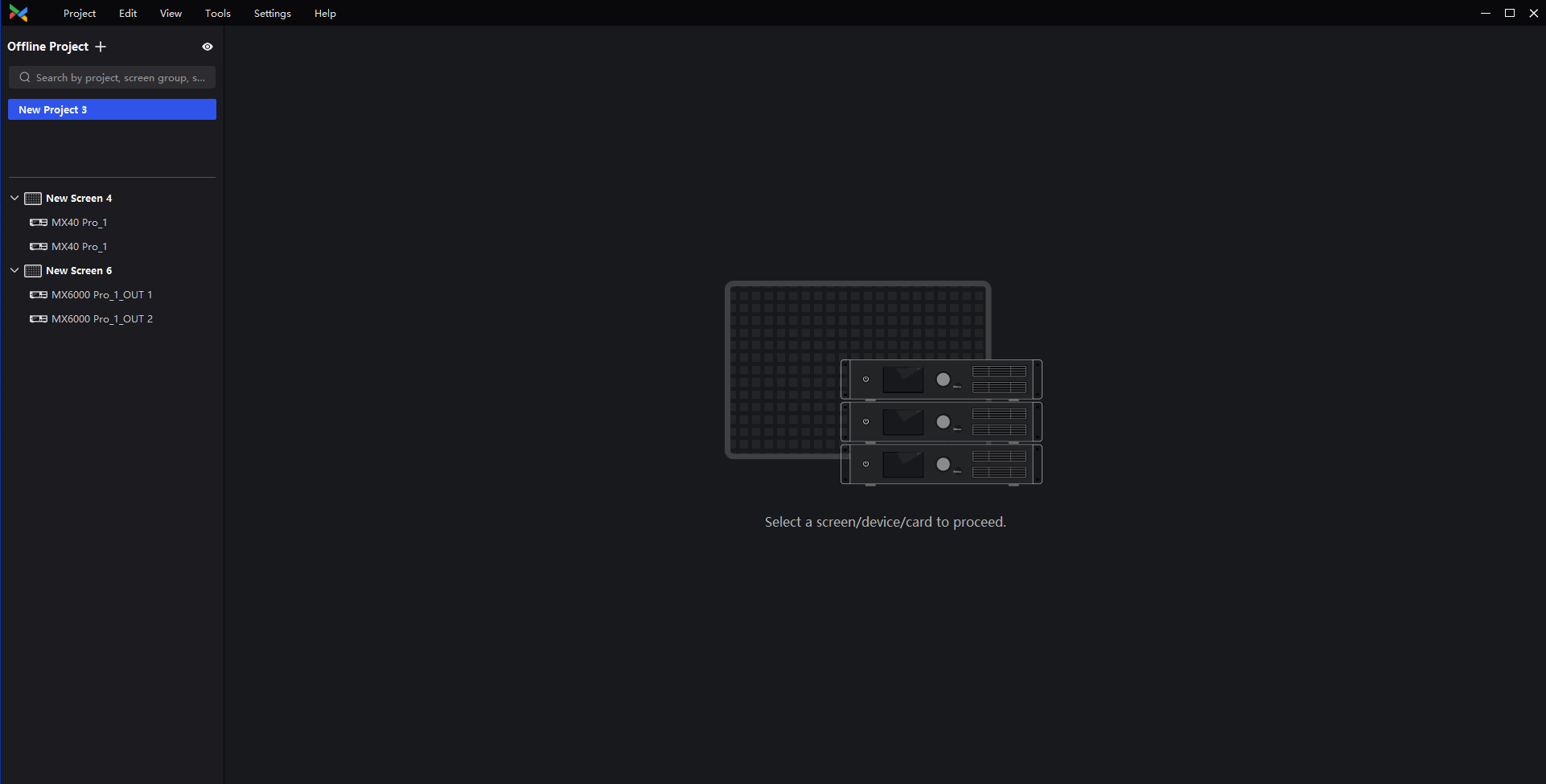
In the version 1.4.0. of the VMP, MX6000 Pro and MX2000 Pro have the card backup solution.
Users can complete the card backup settings on the right side of the interface.
¶ 3.3 Port Backup Solution(Split or Sequential)
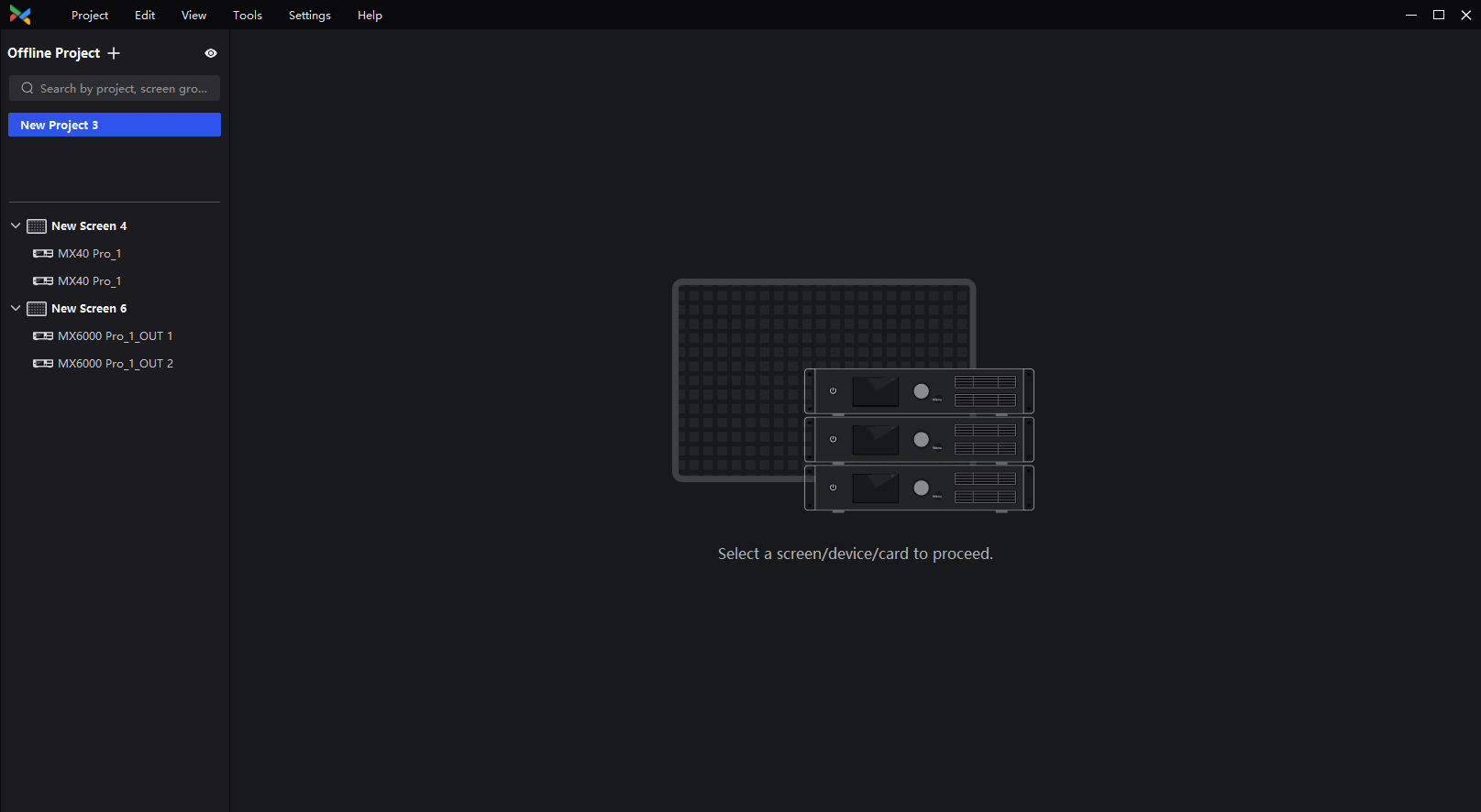
Compared with previous versions, the port backup settings in version 1.4.0. are simpler.
In the backup interface, users can select the Split backup mode or Sequential backup mode with one click.
¶ 3.4 Port Backup Solution(Custom)
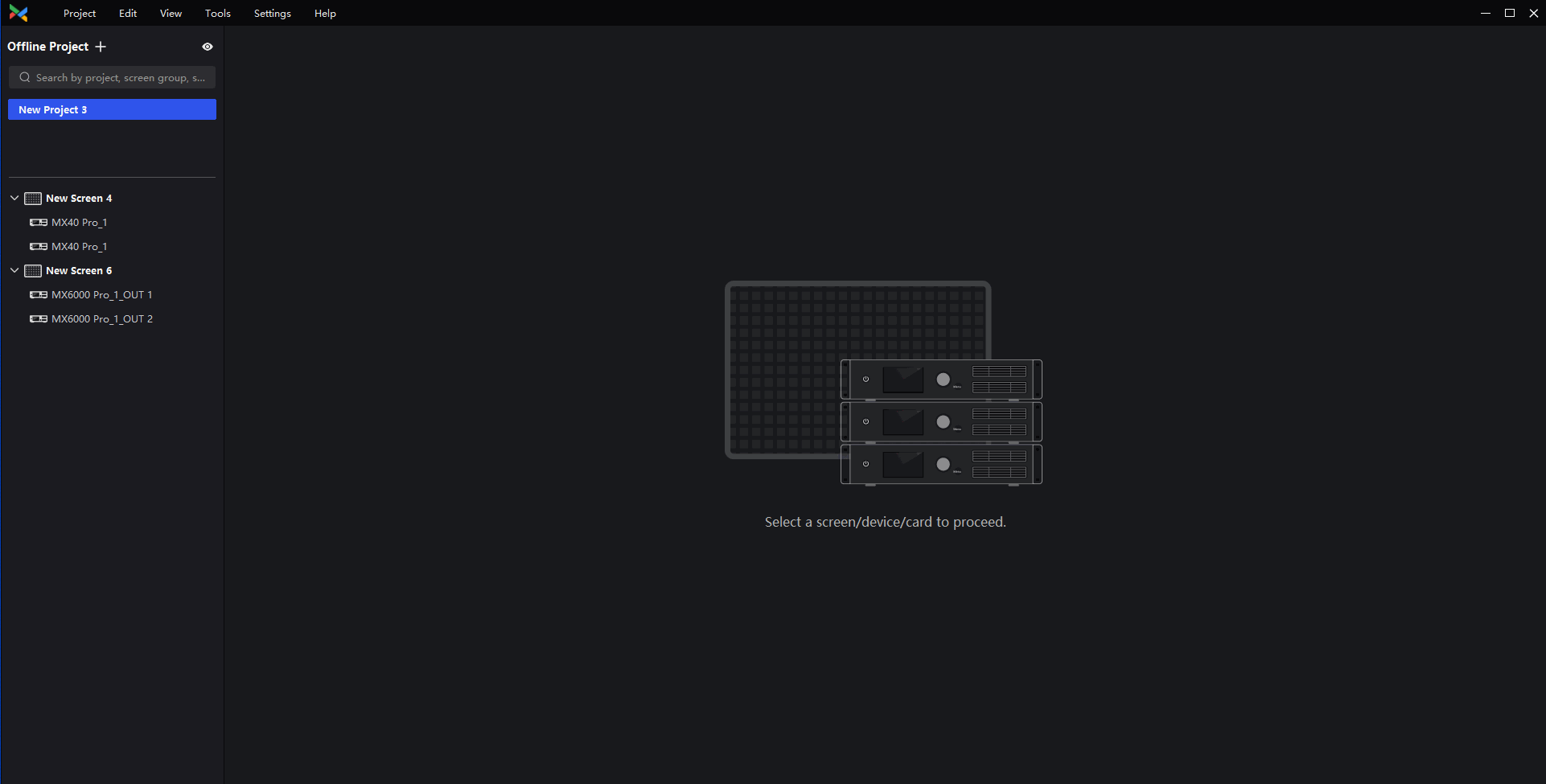
1.4.0. VMP also has a new customized backup method, which supports users to complete a more flexible port backup setting directly by drag and drop.
¶ 4. Schedule Function
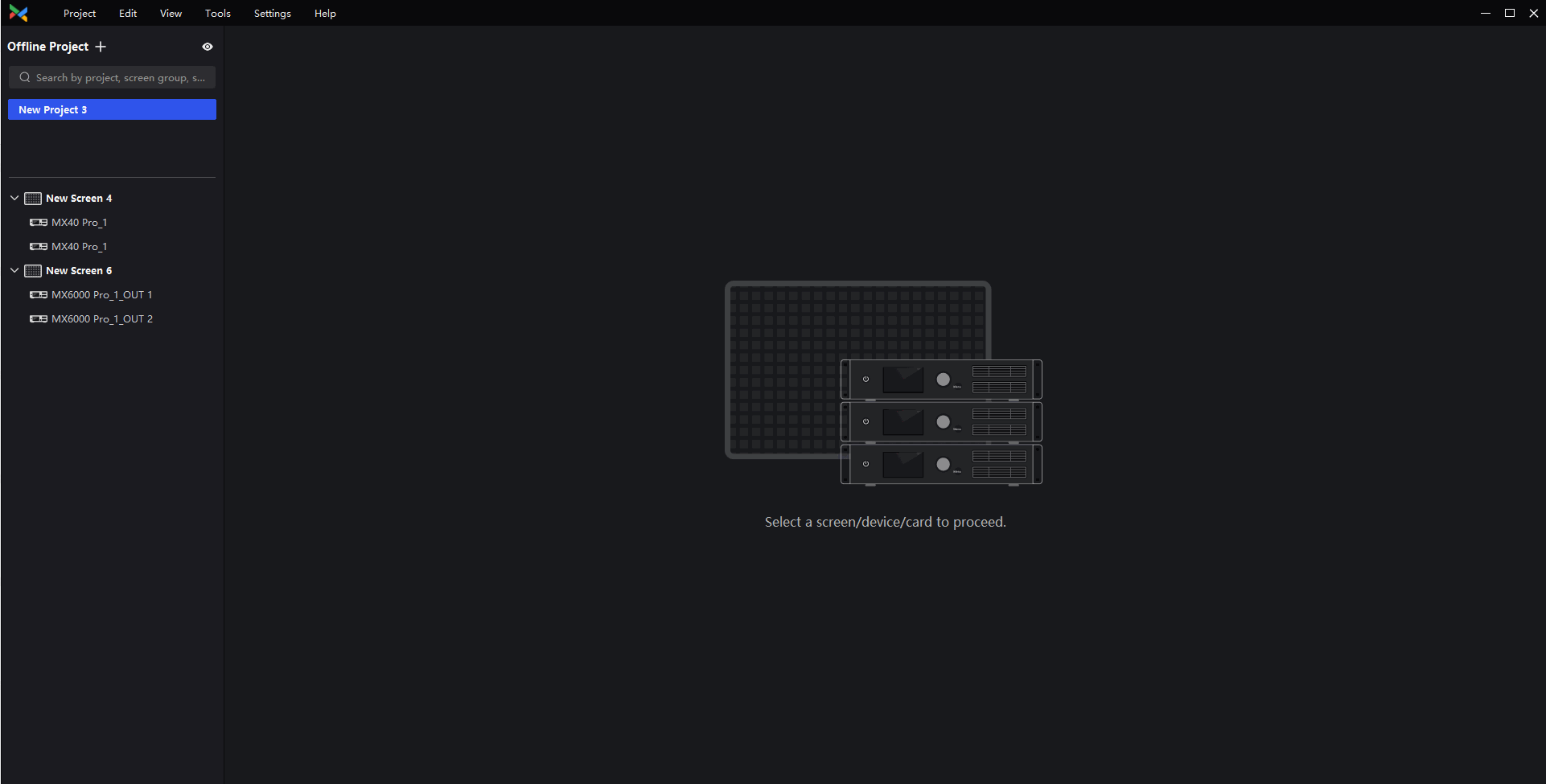
To enrich the product application scenario, version 1.4.0. of VMP has added a new schedule function interface in the navigation bar.
Users can manually set the screen brightness adjustment schedule in the schedule interface.
Meanwhile, if users have multifunction cards or light sensors, after completing the setup and connection of those accessories, users can set up an automatic screen brightness adjustment schedule.
¶ 5. NCP Specification Customization
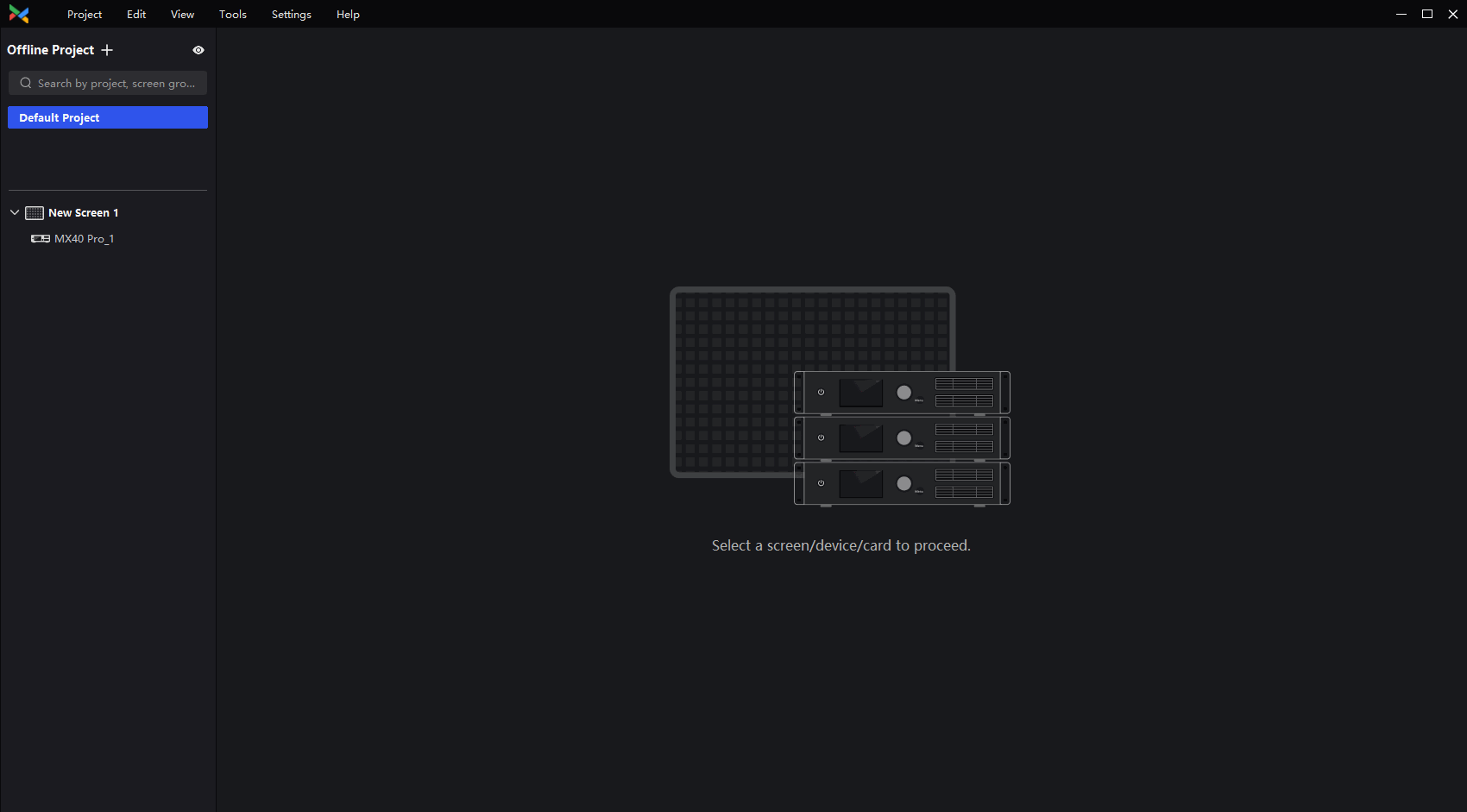
To optimize the screen configuration experience in offline mode, the NCP specification customization function has been added in version 1.4.0. of VMP.
In offline mode, after clicking on any port, users can customize multiple NCP specifications including module resolution, pixel pitch, and receiving card in the cabinet library component.
We consistently enhance and refine the content of our Wiki articles.
If you find any mistakes or errors, please contact us.
Your continuous feedback and support will help us further improve our products and content.