COEX provide users with various calibration services including brightness calibration, brightness and chroma calibration, and full-grayscale calibration, and the VMP software can control the on and off of the calibration effect.
After launching the VMP software, click on Tools in the top navigation bar. Click on Coefficient Management in the drop-down menu. Users can enter the calibration coefficient management interface of VMP software.
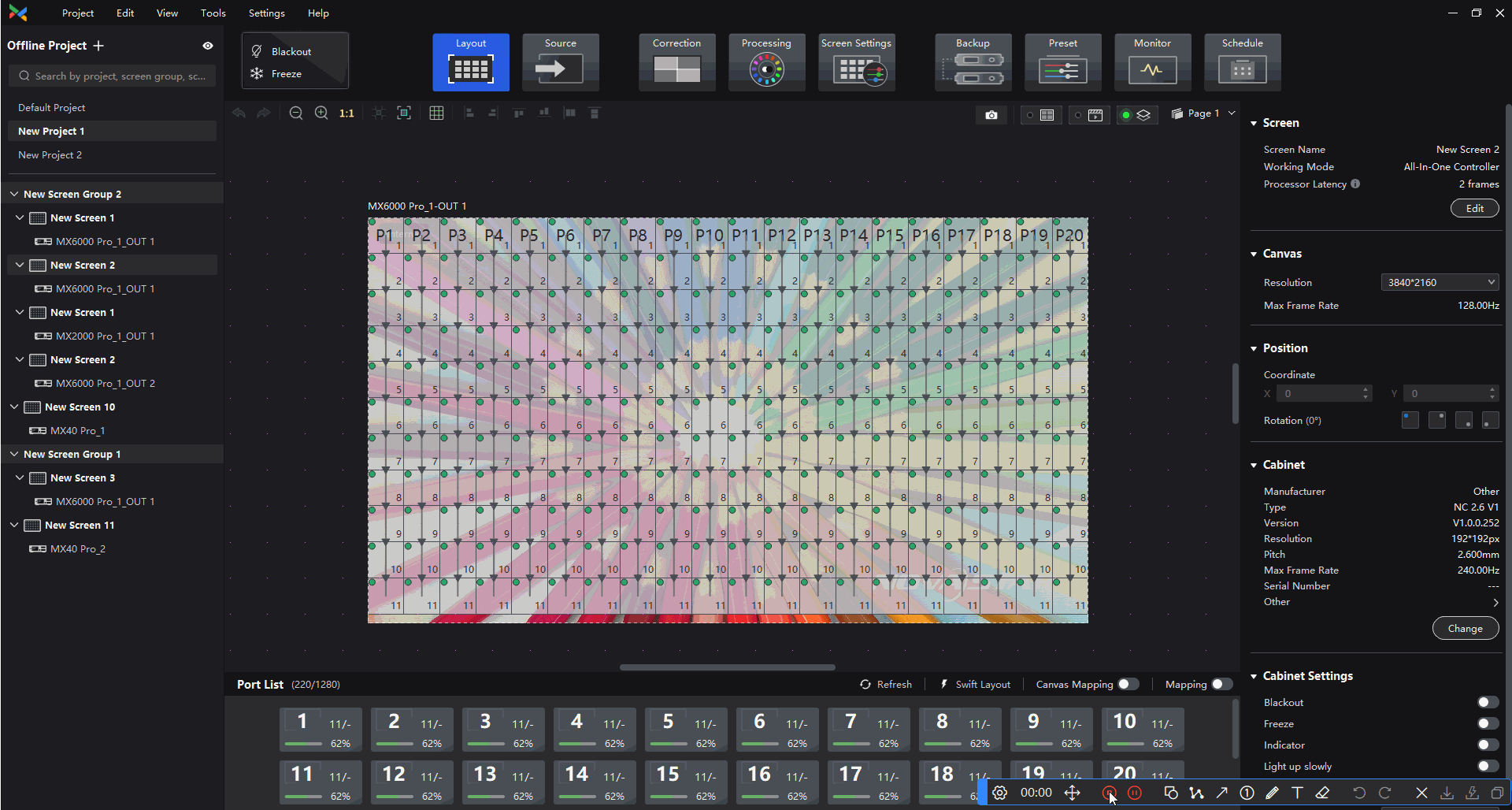
¶ Calibration Effect ON/OFF
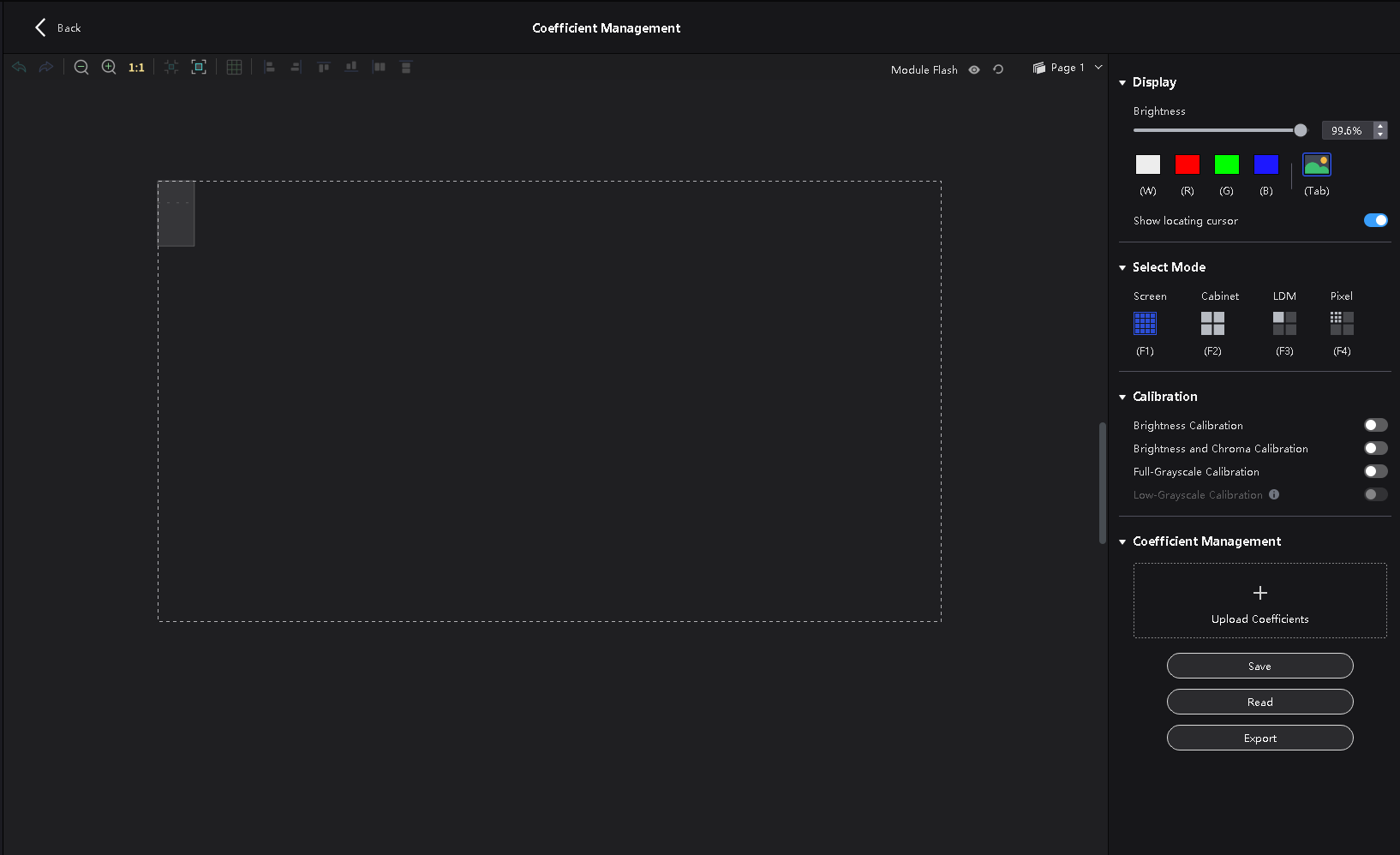
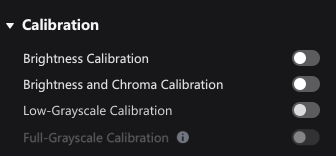
¶ Brightness Calibration and Brightness & Chroma Calibration
Brightness and Chroma Calibration are advanced versions of Brightness calibration, using the Brightness calibration coefficients as a base and adding the Chroma coefficient.
Therefore, the two calibrations on/off are mutually exclusive and cannot be turned on simultaneously.
¶ Full Grayscale Calibration and Low Grayscale Calibration
The full grayscale calibration and low grayscale calibration on/off may have three states in the VMP software
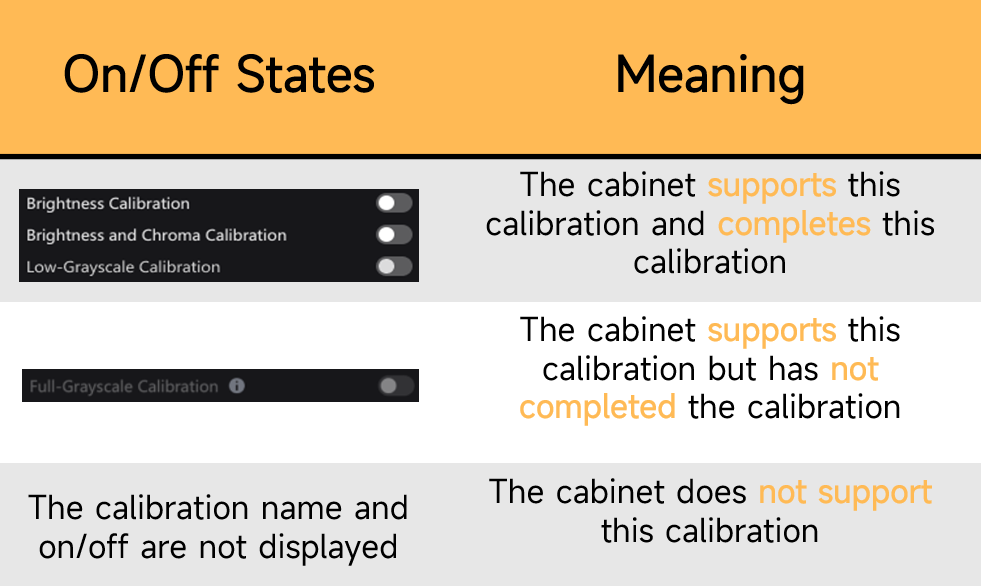
¶ Thermal Compensation
Because its coefficient files are merged in the NCP file and not stored separately, and the main application scenario is not the same as all other calibrations. The switch is designed to be located separately under the Image Quality Adjustment interface and the Group Management Control interface, and not in the Coefficient Management interface.
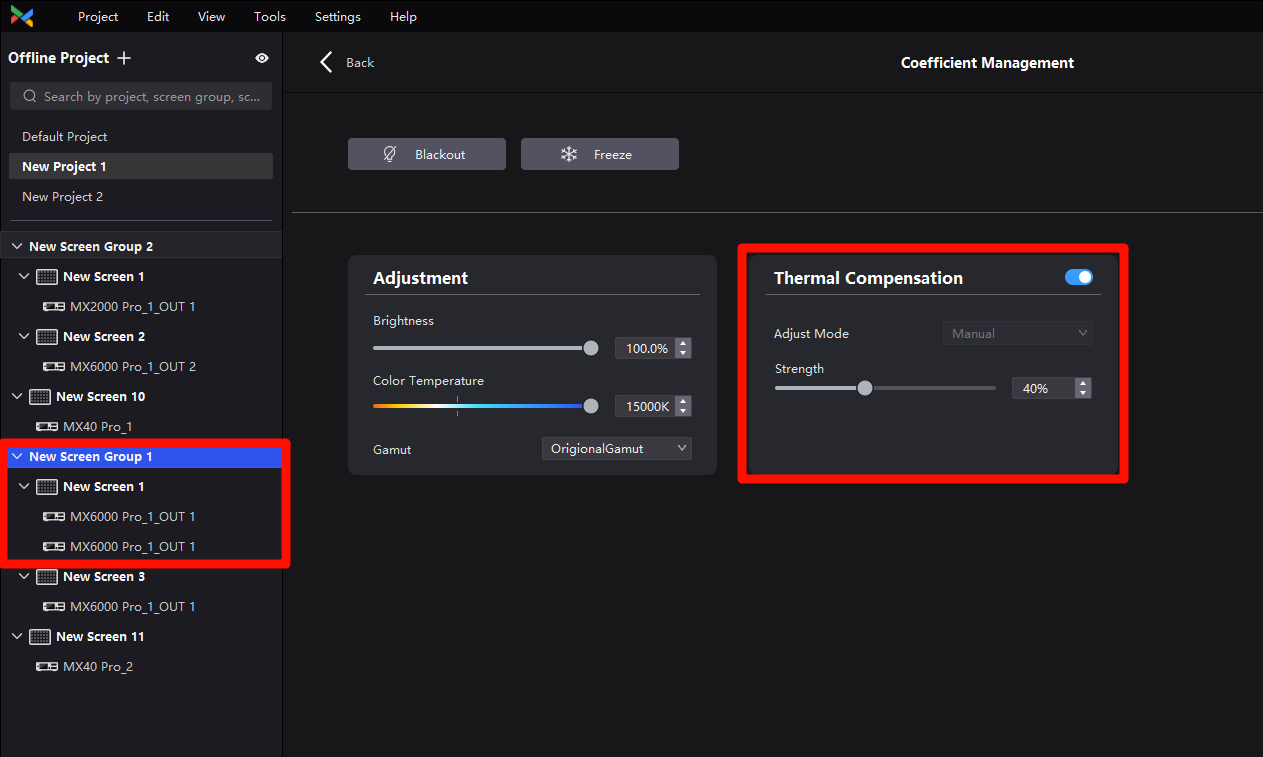
¶ Display Adjustment
The display section provides the function of brightness and test pattern adjustments.
The Tab button on/off the screen between the internal test patterns and the external source.
The locating cursor is the cursor displayed on the screen when the user selects the range.
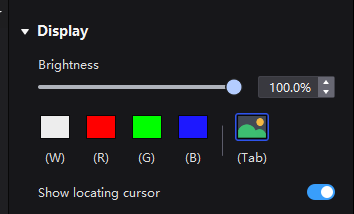
¶ Select Mode
¶ Screen Mode
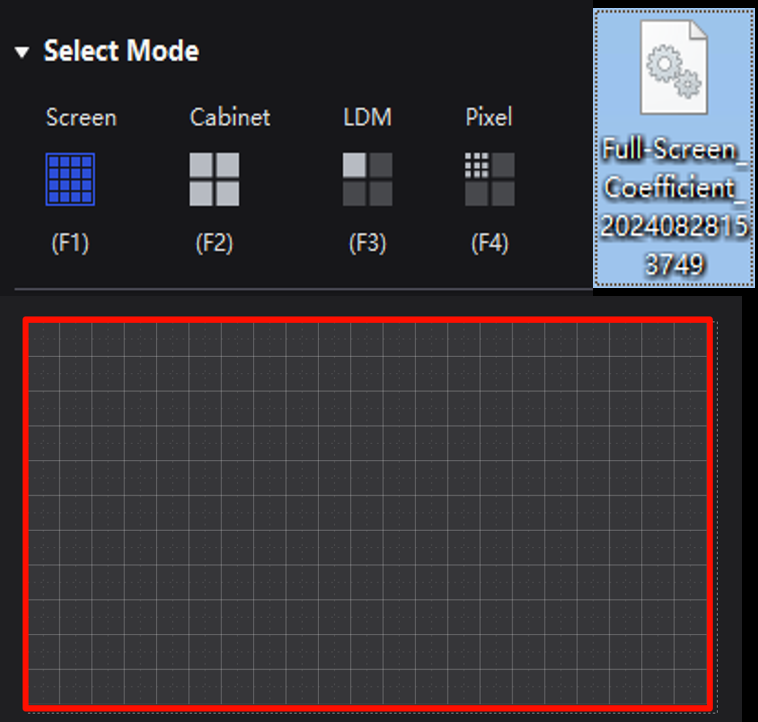
¶ Cabinet Mode
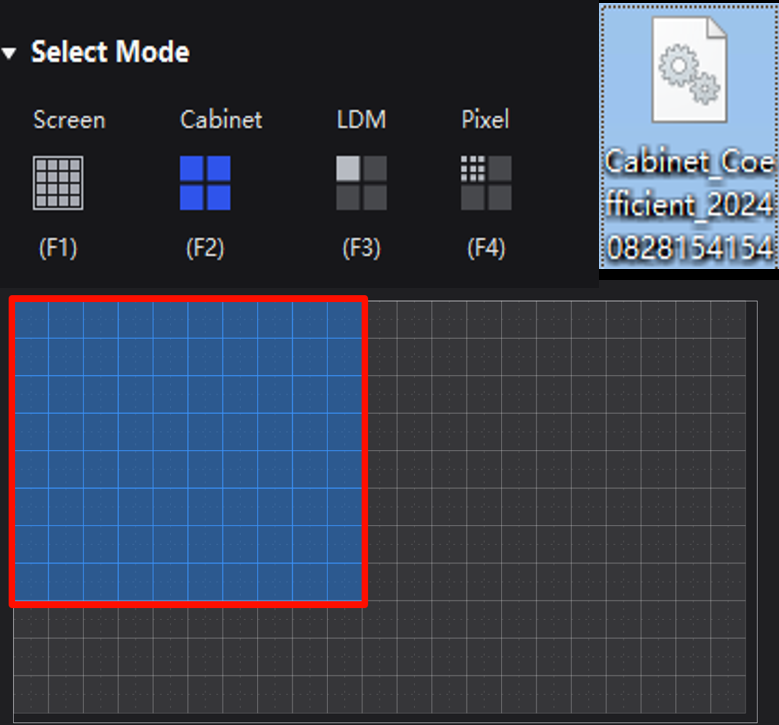
¶ LDM(Module) Mode
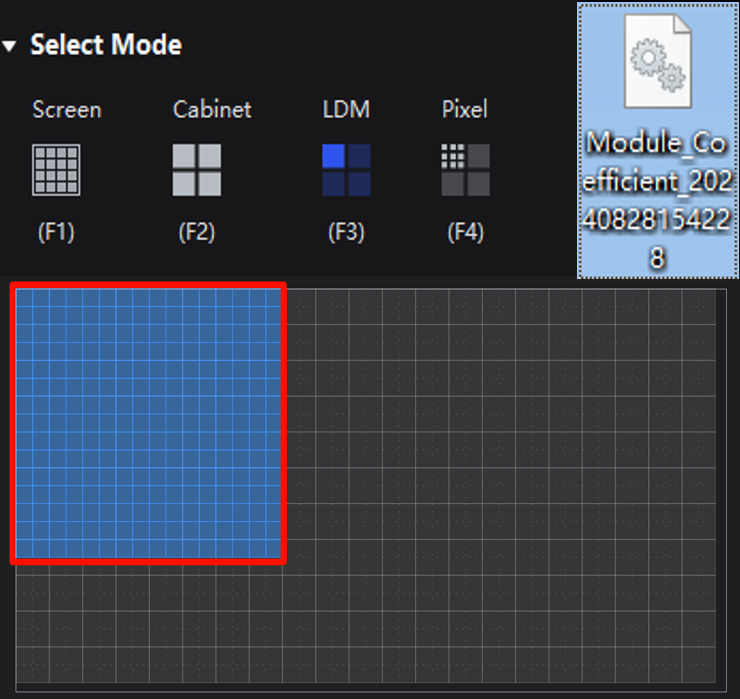
¶ Pixel Mode
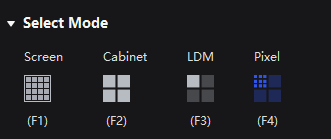
¶ Application Scenario
Soldering or other reasons cause the color deviation of individual lamp beads.
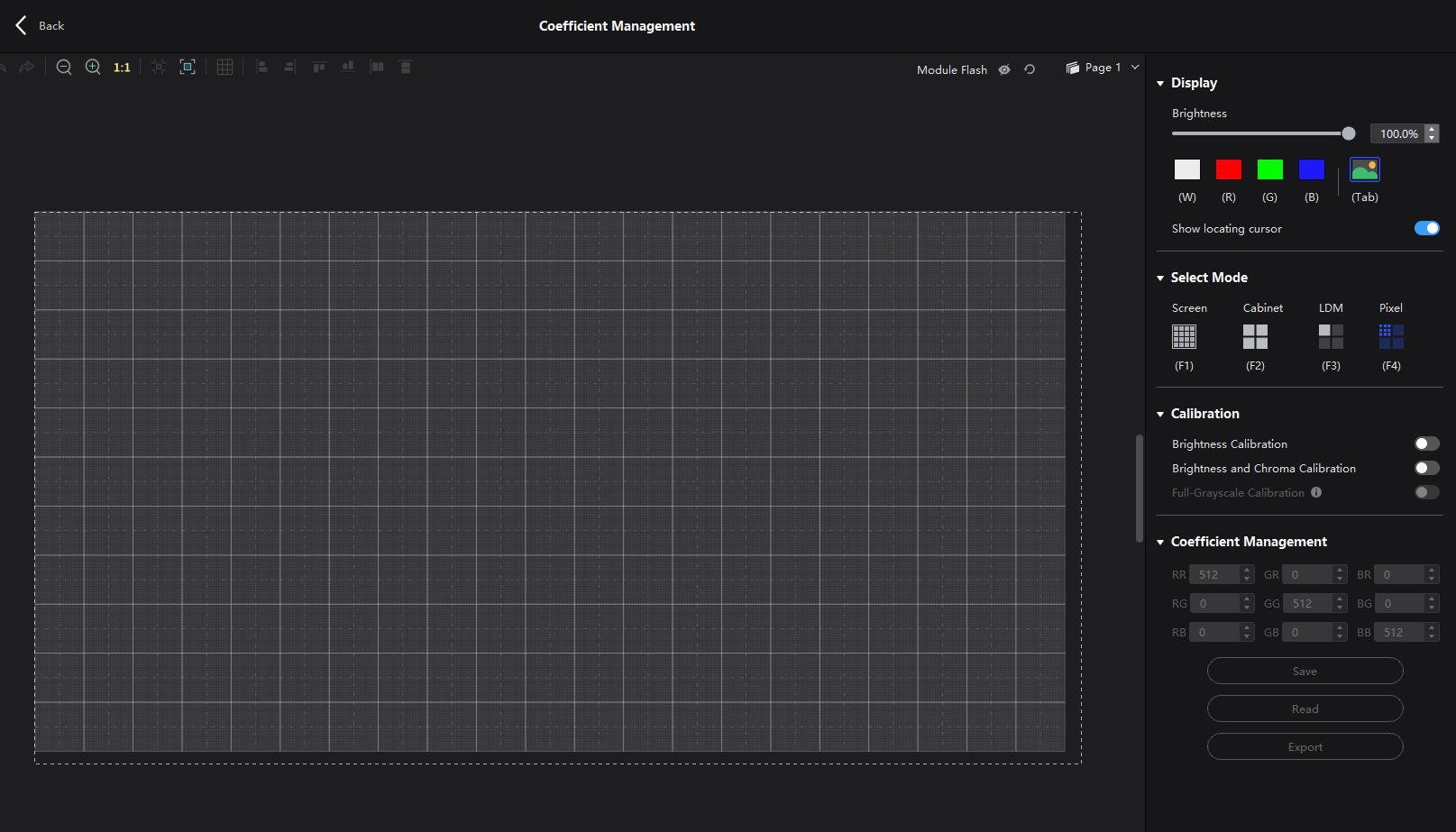
¶ Coefficient adjustment
RR: Red bias when the screen is red
RG: Green bias when the screen is red
RB: Blue bias when the screen is red
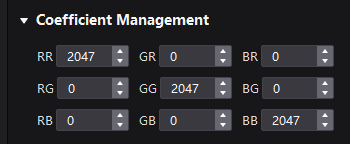
¶ Coefficient Save
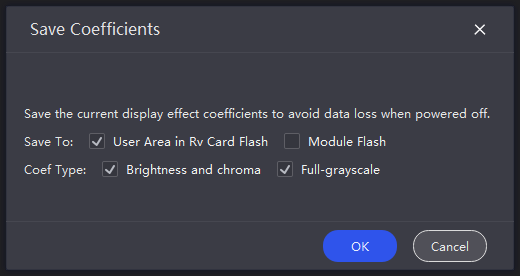
¶ Module Flash
If the module has the Module Flash Chip, it Stores the factory calibration coefficients and is only used to store the module calibration coefficients, which are highly secure and stable.
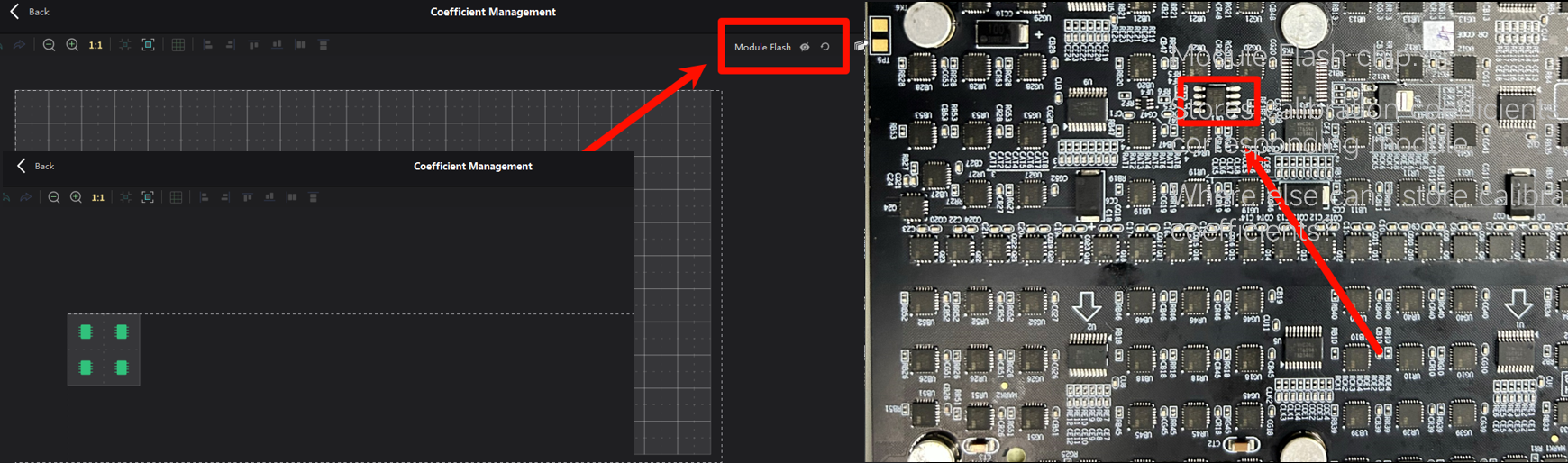
In Version 1.5.0, calibration coefficients can be saved to the module flash only when the user possesses a valid license.
Additionally, when users operate to read back calibration coefficients, the VMP will default to retrieving data from the module flash.
We expect this update to help users reliably store and retrieve valuable, verified calibration coefficient files.
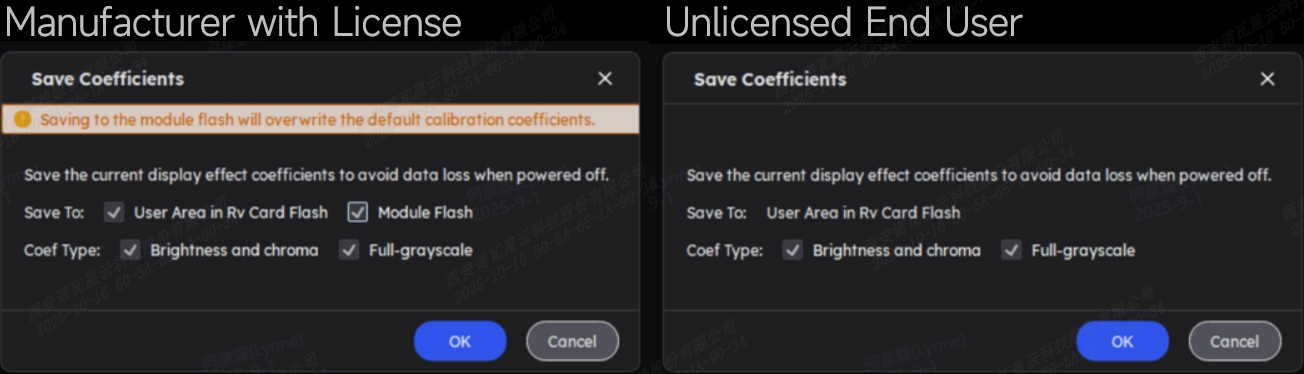
Note:
Contact your FAE to get the License.
If you don't know how to configure the License file, visit this page for more information:
¶ User Area
Can accept and store the coefficient changes made by the user to the calibration coefficients on the VMP software.
In addition to calibration coefficients, it also accepts the storage of adjustment parameters such as seam correction and multi-batch adjustment.
¶ Operation Instructions
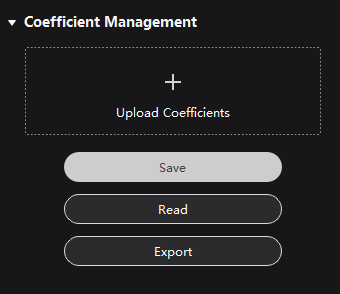
¶ Save and Read
Save: Saves the current coefficient status of the VMP calibration coefficient management interface to the user area of the receiving card.
Read: Reads back the calibration coefficients from the user area/module flash and applies them to the selected display area. VMP will automatically detects the types of calibration coefficients the user possesses and enables read-back functionality only for the coefficients the user owns.
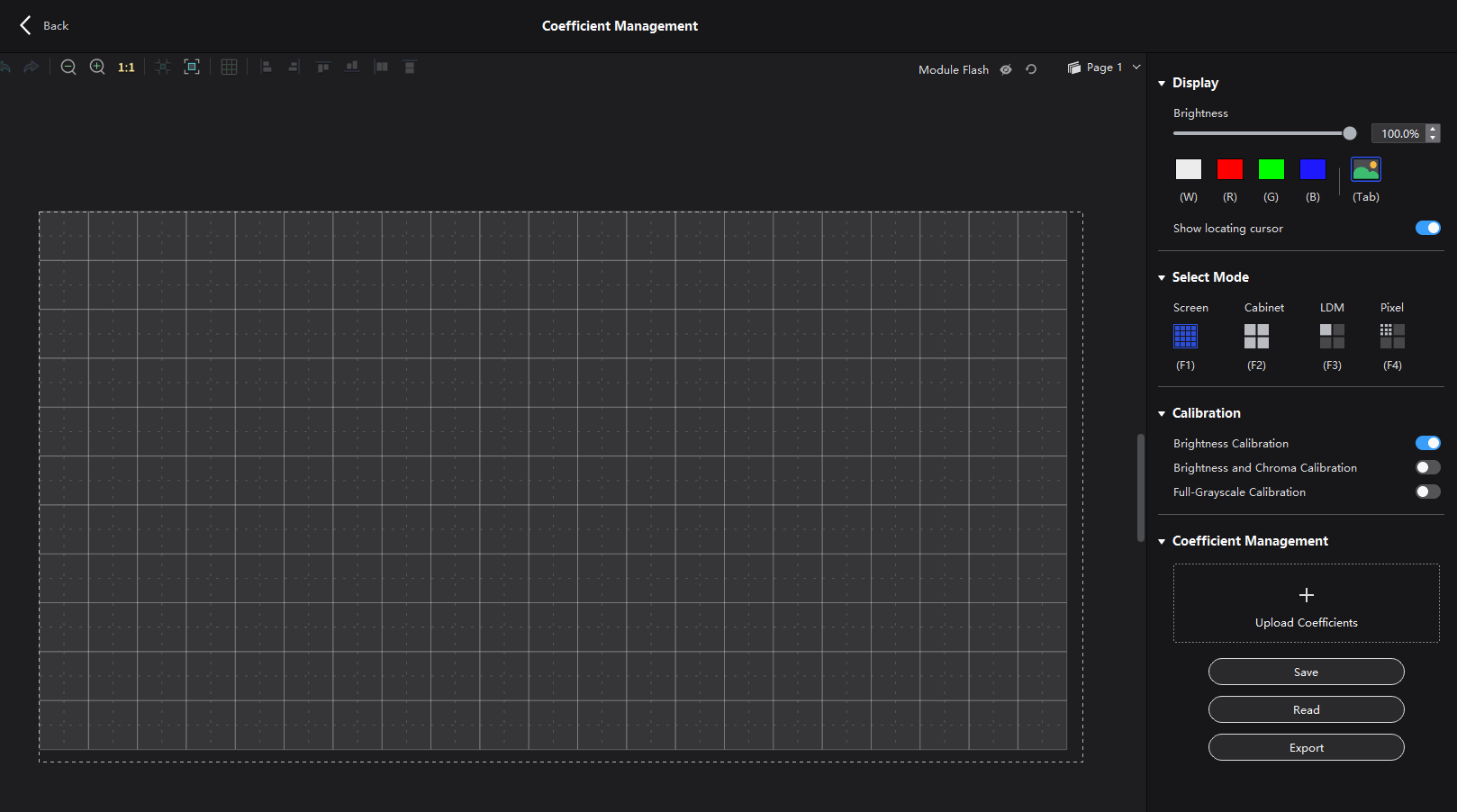
¶ Export
Export: Export the calibration coefficients of the currently selected display area to local.
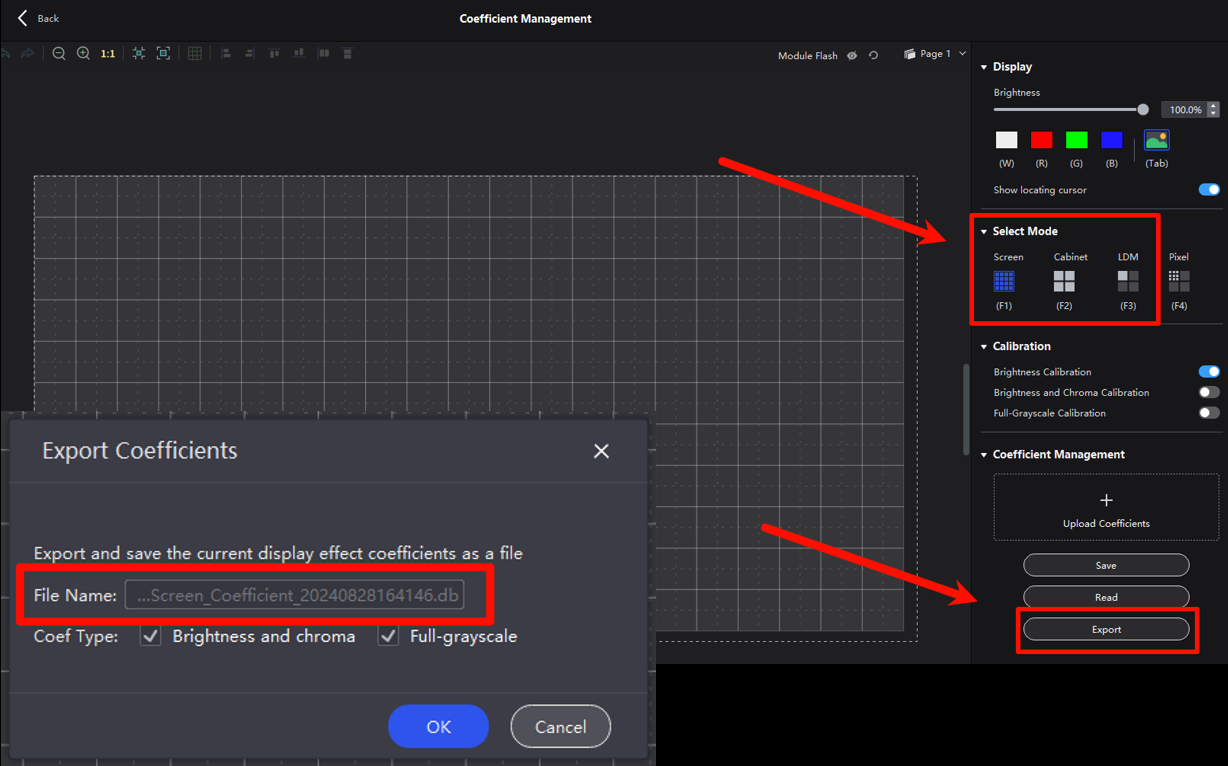
¶ Upload Coefficients
Upload Coefficients: Uploads local calibration coefficients and applies them to the selected display area.
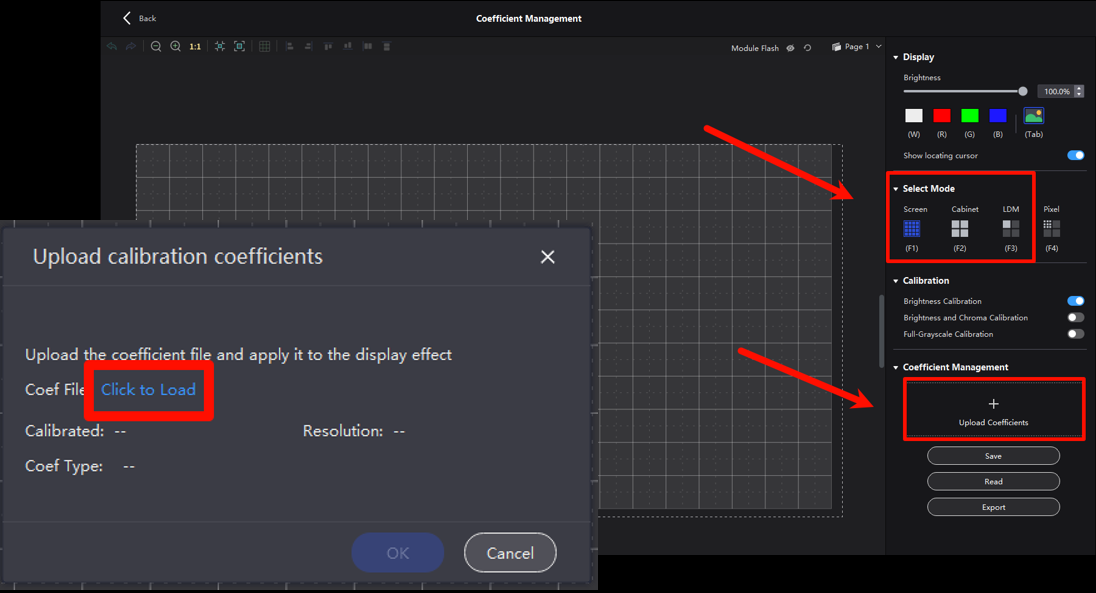
The resolution information in the upload interface can help the user recognize the coefficient mode in case the local coefficient naming is unclear.
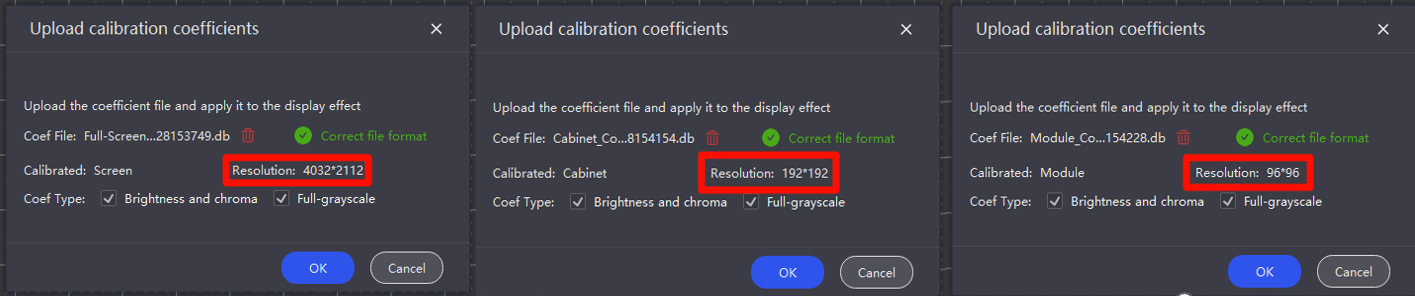
The calibration coefficients for a cabinet or module mode can only be uploaded to the corresponding mode.
Local calibration coefficients for screen mode can be uploaded to any mode.
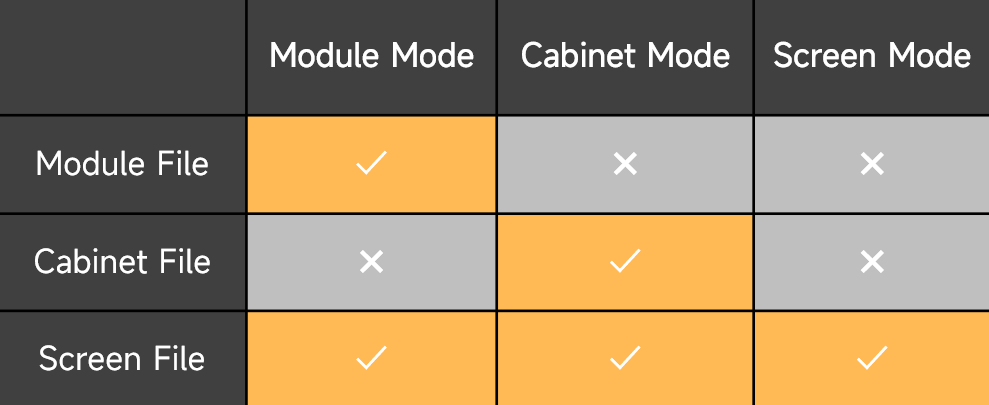
If you upload a coefficient file that does not correspond to the corresponding mode, the following error message will appear:
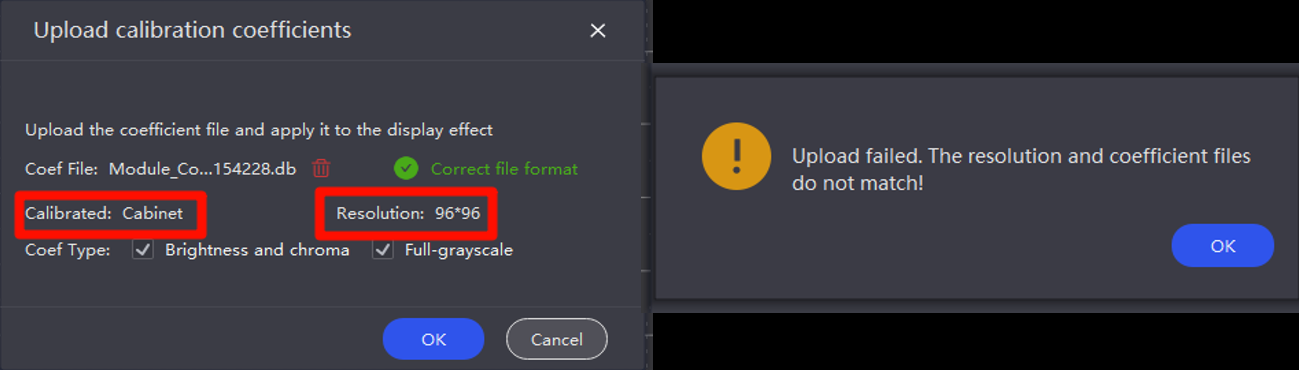
When uploading non-corresponding calibration coefficients to a cabinet or module, the user must manually select the SN code to complete the upload.
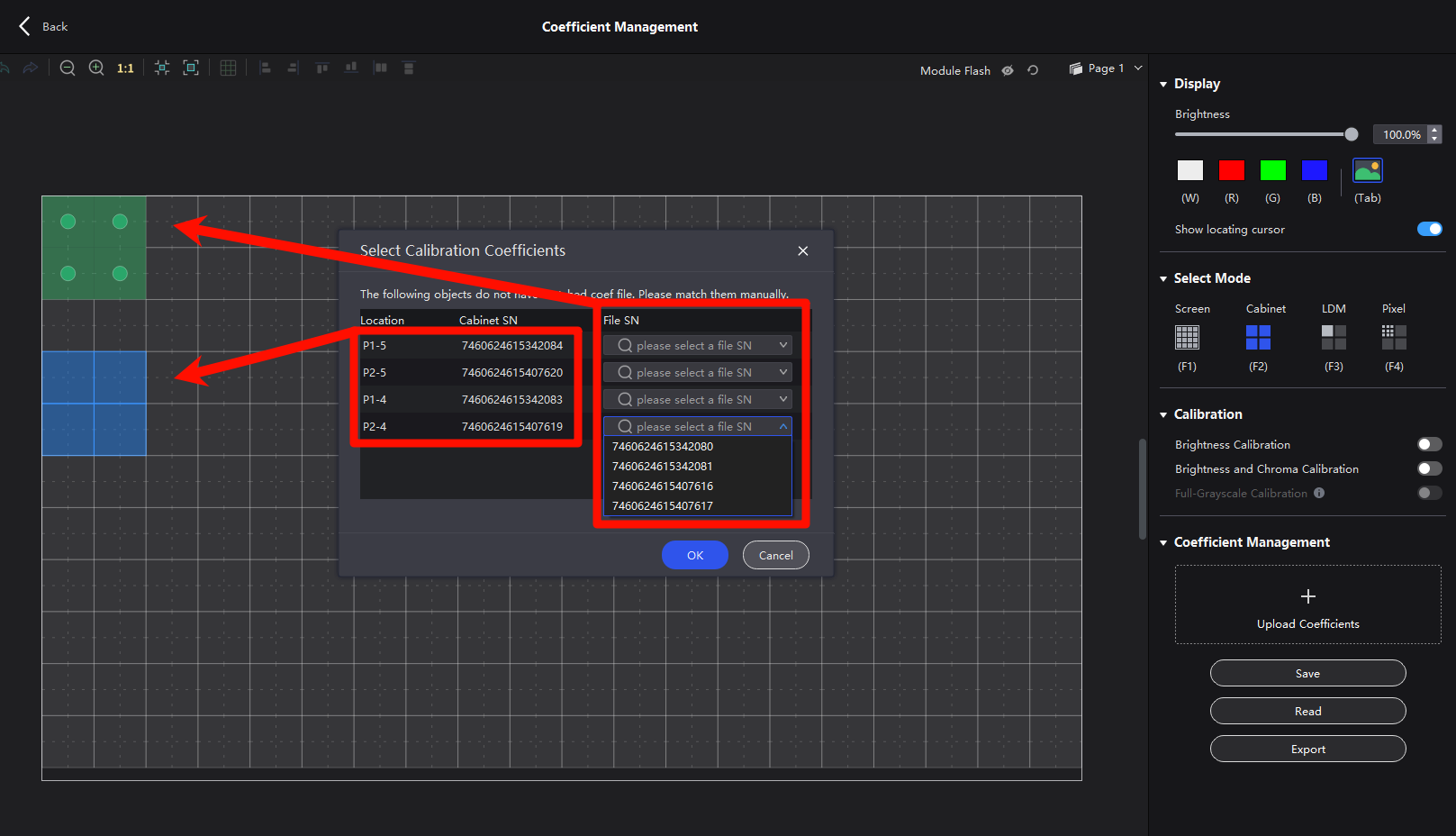
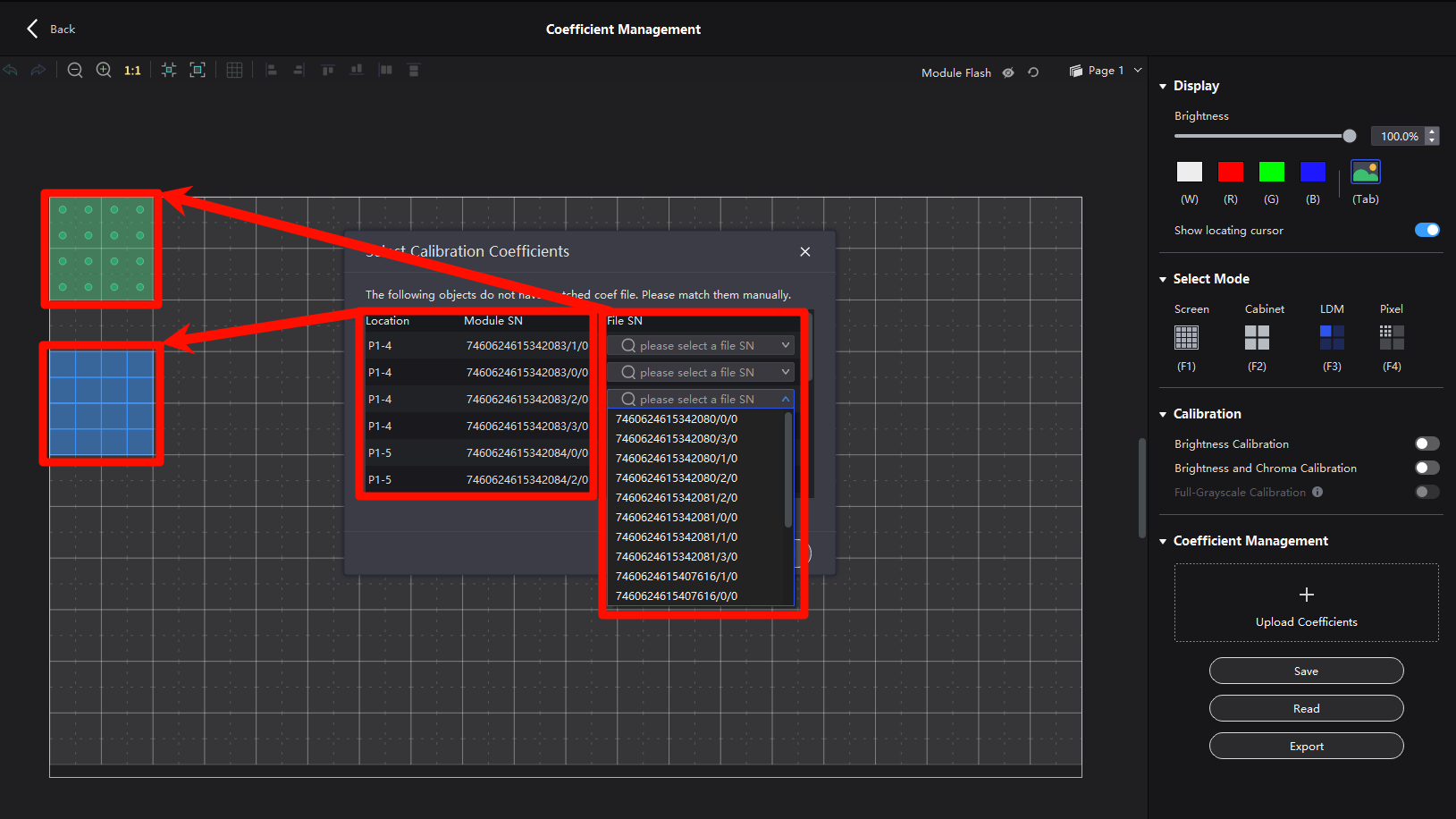
Additionally, VMP 1.5.0 supports batch uploading of calibration coefficients to help users handle special scenarios.
After completing the batch upload, the software will automatically match calibration coefficient IDs with cabinet IDs.
When correspondence cannot be verified, you can also manually match cabinets with calibration coefficients to complete the batch upload process.
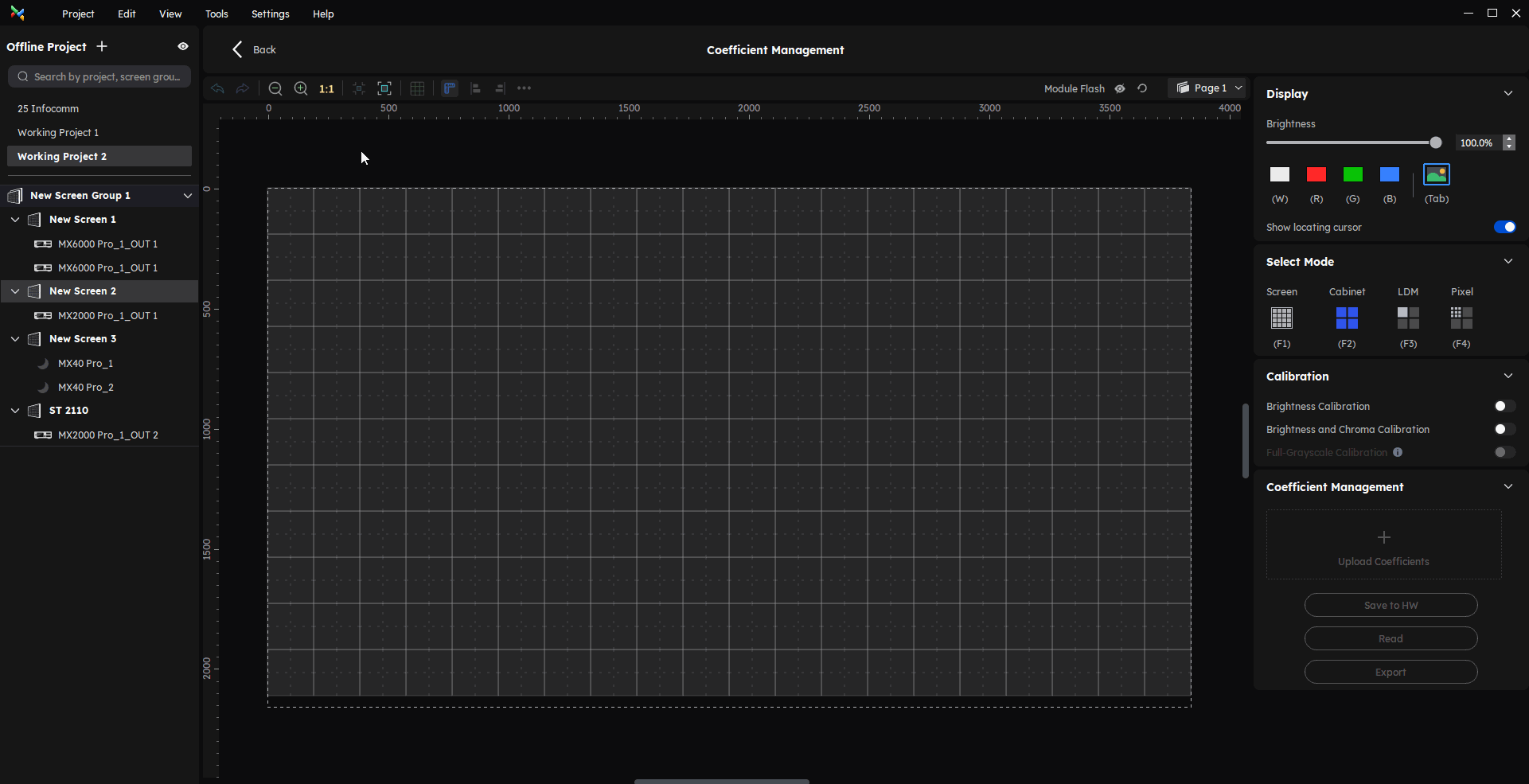
We consistently enhance and refine the content of our Wiki articles.
If you find any mistakes or errors, please contact us.
Your continuous feedback and support will help us further improve our products and content.