VMP software supports users to save up to 128 presets at the same time and users can set switching schedules for them. Clicking the Preset button in the function tabs, the user could enter the interface for preset and manual switching.
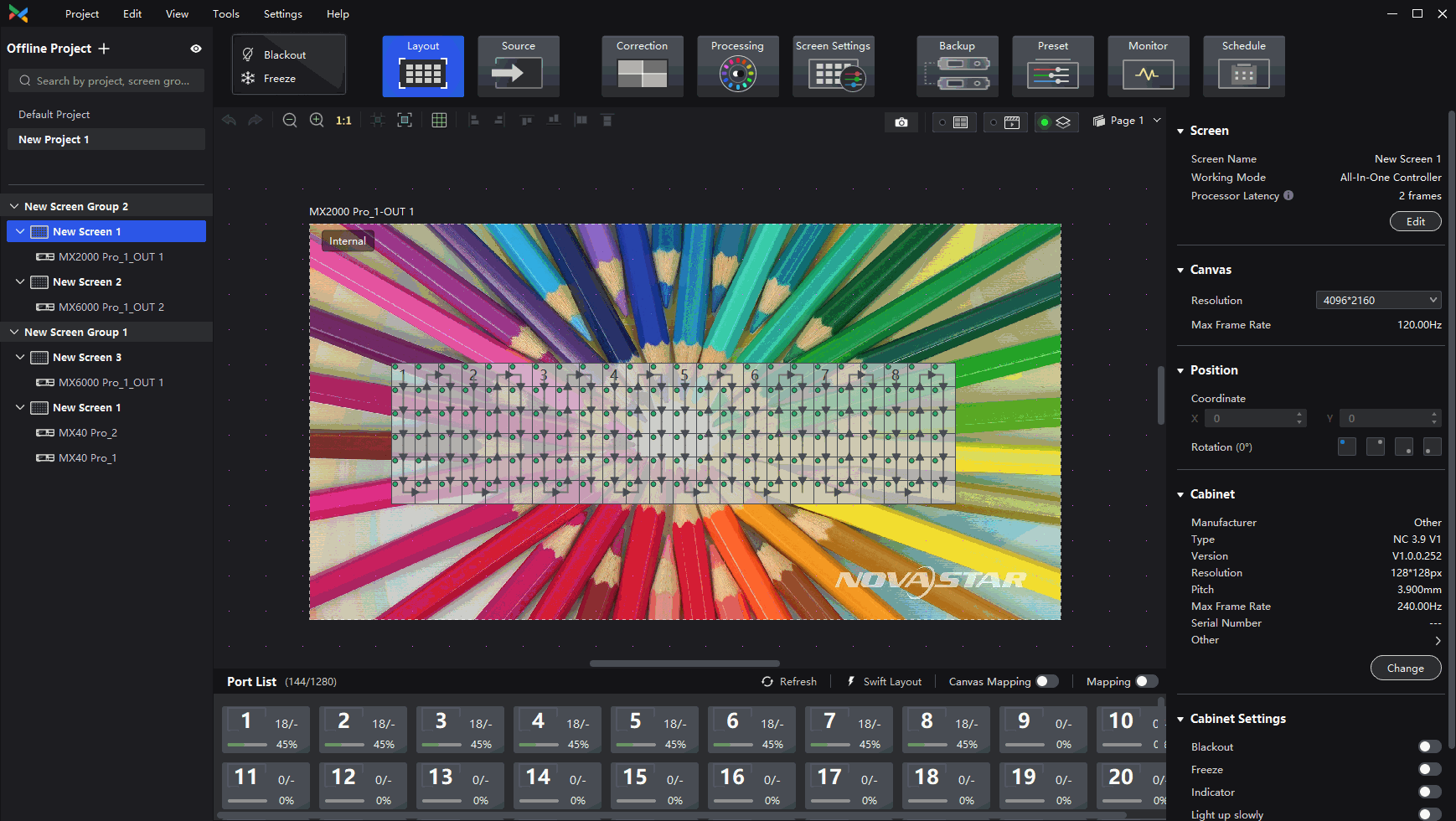
If the user wants to add a preset, click on the box with a plus sign in the interface, select any numbered preset box, and name the preset in the function area on the right side of the interface. In addition to preset naming, VMP supports saving all parameters on the Layout, Source, Processing, and Screen Settings interface. After finishing the selection, click Save to successfully save the preset.
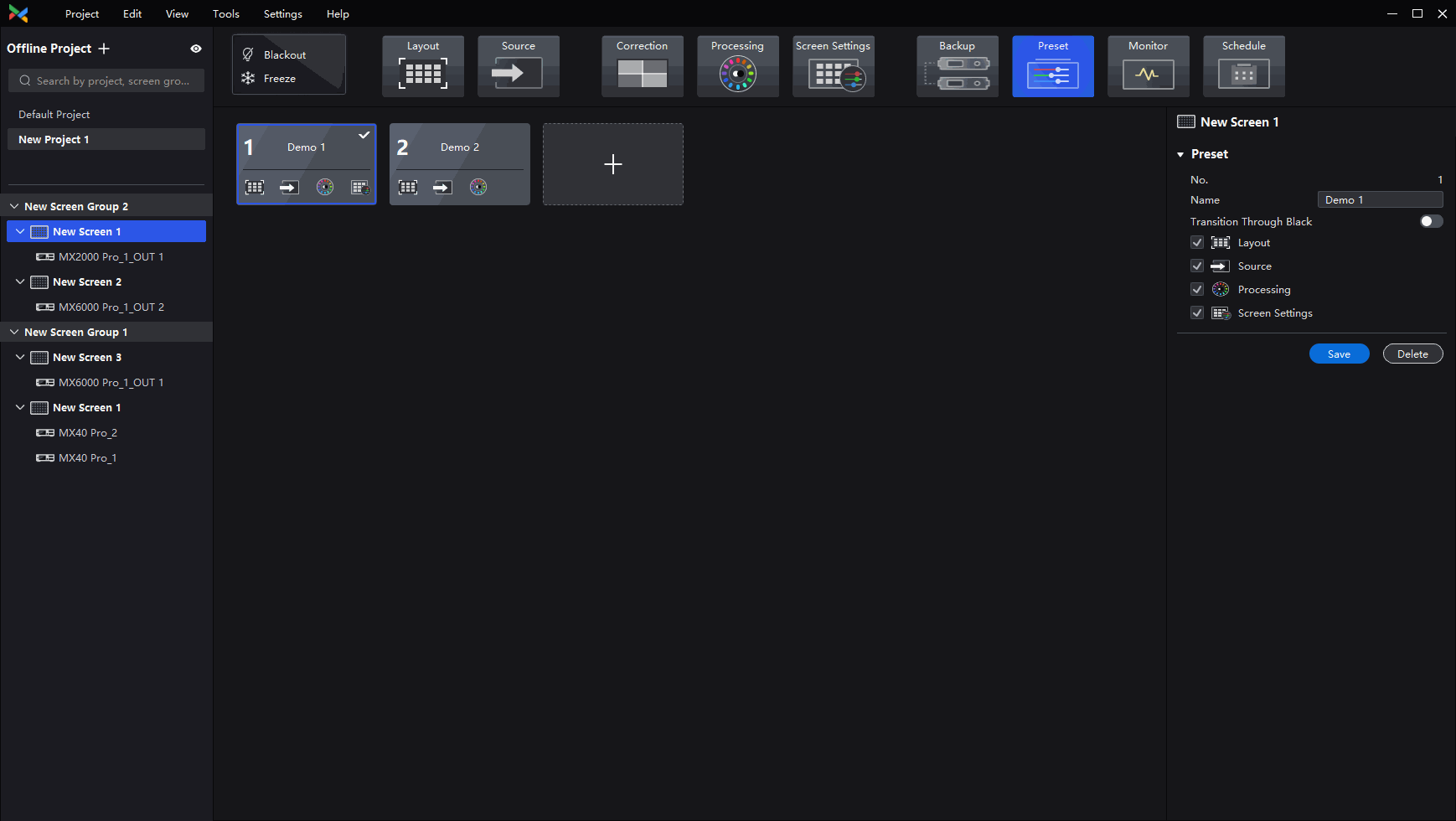
In the preset interface, users can click on an existing preset to preview and perform editing or modification operations on it. In version 1.4.0 of VMP, users can also set the transition through the black function after preset switching. Users can double-click on an existing preset to apply and display it on the screen.
We consistently enhance and refine the content of our Wiki articles.
If you find any mistakes or errors, please contact us.
Your continuous feedback and support will help us further improve our products and content.